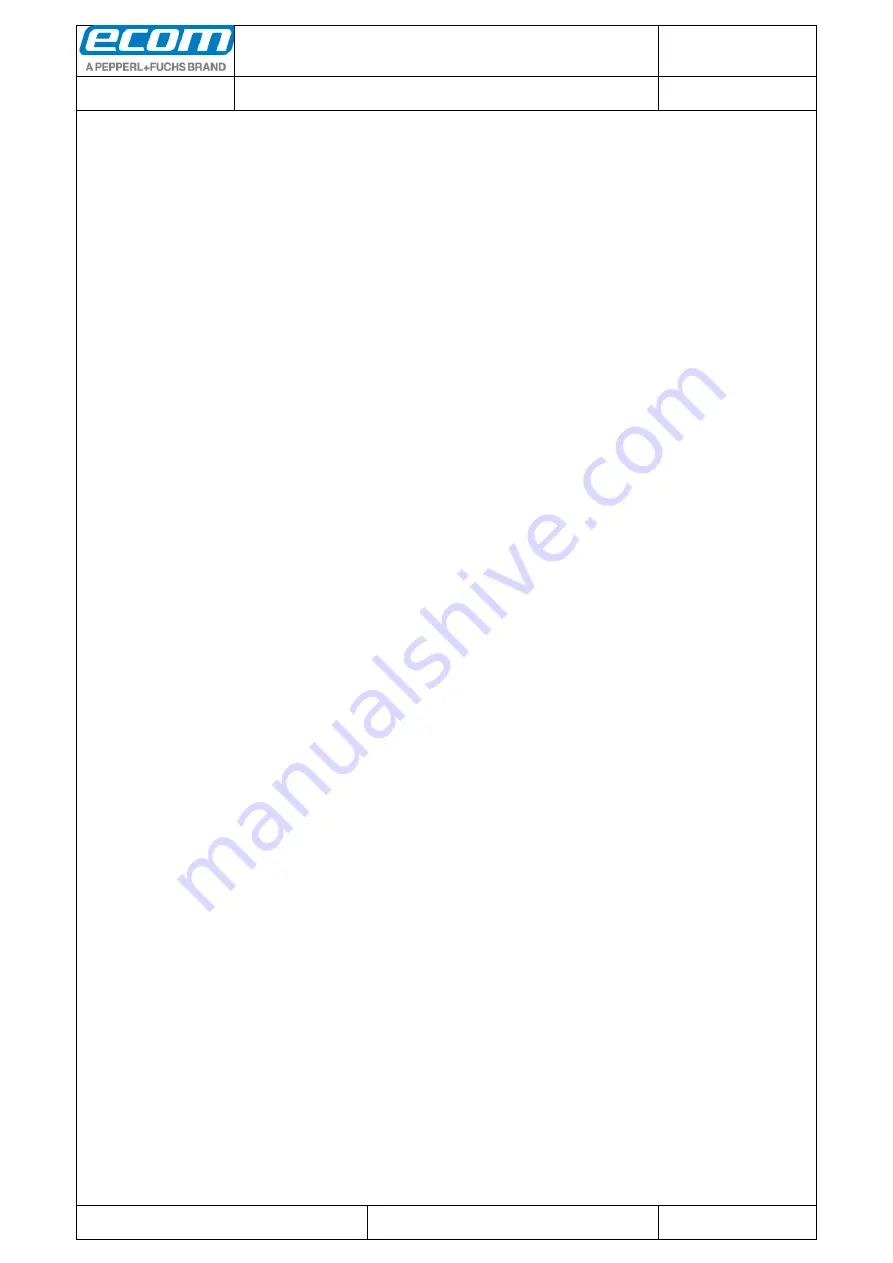
Datum // date
30.03.2017
Teile-Nr. // part no.
300030
Dokument-Nr. Revision //
document no. revision
300030AL06E
04
Software Manual
Ident-Ex
01
Seite/gesamt // page/total
1 / 60
Dokument erstellt // document created
OSJ398 30.03.2017
Dokument geprüft // document checked
FIH091 30.03.2017
Id
en
t-
Ex
01
:
S
of
twar
e
M
a
nual
●
A
b
lag
e
o
rt:
W:
\3
0
0
0
3
0
\0
7
0
_
M
a
rke
tin
g
u
n
te
rlag
e
n
\0
7
0
2
0
_
B
e
d
ien
u
n
g
sa
n
leit
u
n
g
e
n
\3
0
0
0
3
0
A
L
0
6
A
xx
\3
0
0
0
3
0
A
L
0
6
E
0
4
_
Id
e
n
tE
x_
S
o
ft
wa
re
.
d
o
cx
●
te
m
p
lat
e
n
o
.:
0
7
3
0
QV
0
6
A
03
●
te
m
p
lat
e
c
re
a
te
d
:
HA
O0
0
6
2
0
.0
1
.2
0
1
1
●
te
m
p
lat
e
ch
e
cke
d
:
B
E
A
3
7
3
2
0
.0
1
.2
0
1
1
●
loca
tio
n
:
IS
O
d
rive
●
Index


































