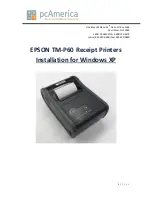Содержание X-PPC 710
Страница 1: ...User s Manual X PPC 710...
Страница 20: ...2 Click RTL8111C LAN Drive 3 Click an item according to your needs 4 Click Next 5 Click Install Chapter 2 19...
Страница 22: ...3 Click an item according to your needs and then the driver will be installed automatically Chapter 2 21...
Страница 34: ...5 5 Specification Chapter 5 33...