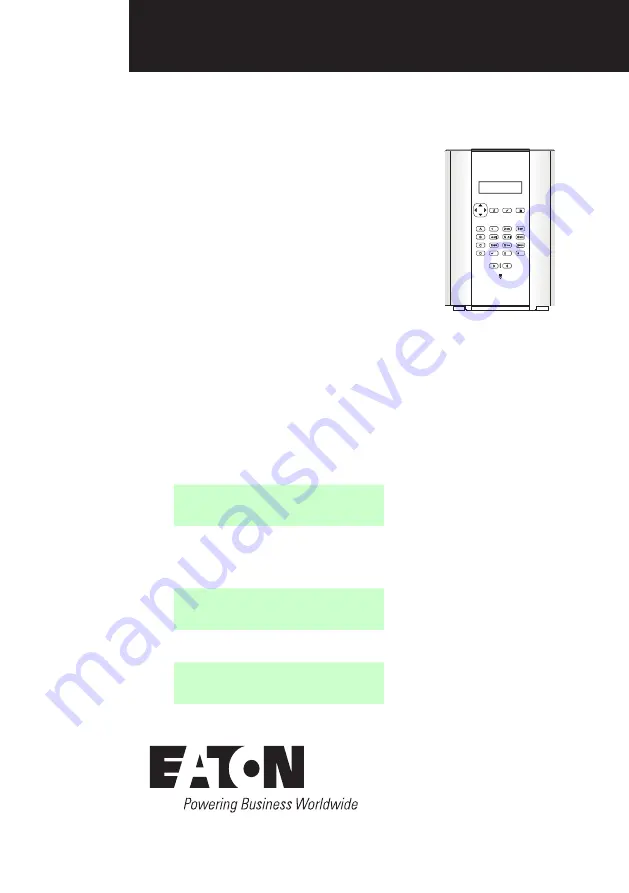
i-on Compact
Quick Setup Guide
Introduction
This guide provides a quick overview of
how to set up standard features of an i-on
Compact control unit.
Note: Details of all features and options are
available in the
i-on Compact Engineering
Guide, and i-on Compact Admin & User
Manual, which you can download from
www.touchpoint-online.com.
Step 1: Power-up the control unit
After installing all hardware (as described in the
Installation
Guide):
1. Switch on the mains supply to the control unit.
2. Follow the on-screen prompts. When you see the following,
enter a four-digit installer access code of your choice, then
enter it again when prompted. DO NOT FORGET THIS CODE!
NEW INSTALLER CODE
( )
3. When you see the following, enter a four-digit access code
of your choice for User 1 (master user) , then enter it again
when prompted. DO NOT FORGET THIS CODE!
NEW USER 1 CODE
( )
4. The standby screen is displayed. For example:
i-on Compact
12:00 01/12/2017
i-on Compact
10:43 03/06/2017






























