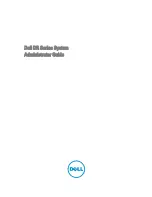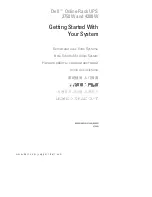Summary of Contents for 9SX 15K Series
Page 1: ...1 Eaton 9SX 15 20K Series Maintenance ByPass MBP MBP20K MBP20KPDU MBP20KPARA...
Page 2: ...Copyright 2020 EATON All rights reserved...
Page 50: ...50...
Page 53: ...53 Appendix 1 System block diagram...
Page 55: ......
Page 56: ...614 40048 00...