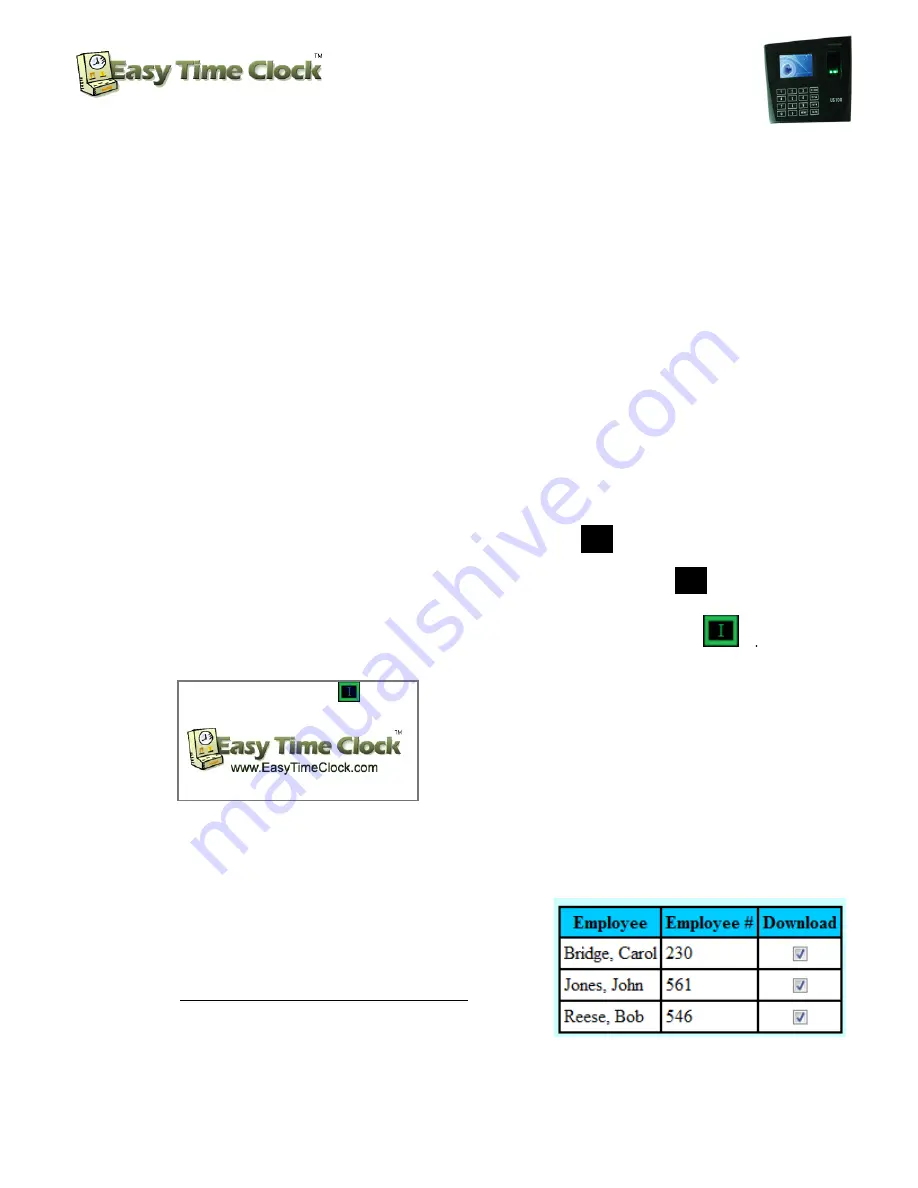
Biometric Fingerprint Reader
Setup Instructions
Customer Service 405-314-2436
______________________________________________________________________________
Page
1
of
7
Easy Time Clock LLC
Customer Service 405-314-2436
©2003 - 2012 Easy Time Clock, All Rights Reserved
Welcome to the Easy Time Clock
US100C Fingerprint Reader
quick easy setup instructions. Before using,
please read this manual carefully to avoid unnecessary damage!
Please don’t place the product in the place with strong light, because the strong light may significantly
affect the fingerprint scanning, and thus cause the fingerprint verification to fail.
Don’t place the terminal in an area where the temperature exceeds 104F or 040C. US100C proper working
temperature range is 104F or 040C. If the temperature of the machine gets too hot, the device will be
affected easily, such as, the slower reaction speed and the reduced passing rate. If mounted outdoors,
place the unit in a shaded well ventilated area and/or use cooling equipment to keep the area
temperature controlled.
There are five easy steps to configure your reader. Approximate setup time is 10/15 minutes. Call
Customer Service if you need any assistance.
STEP 1
Setup US100C–
Install unit on wall with Ethernet connection according to instructions
1)
Power on the system
will boot up and the reader will then search for your network.
a.
Starting Network
will display a plane black box.
b.
Searching for server
will display a green letter
“
I
” in the black box
.
I
c.
Connected to server
will display a green box in the upper right corner.
Look for the Easy Time Clock logo
display to easily see the black box.
The reader will use DHCP to find
your
network.
STEP 2
Download Your Employee Names From your Easy Time Clock account
1) Login as
Admin
into your Easy Time Clock account
2) Go to
Main Menu | Employee Maintenance | Payroll
Setup
page to enter the Employee # for each employee. The
reader requires and employee number to identify the
employee. Maximum character numbers is 5 digits. The
employee # and passwords need to be all numbers not
starting with zero.

























