Reviews:
No comments
Related manuals for HYR830
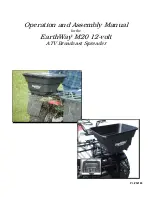
M20
Brand: EarthWay Pages: 6

M20
Brand: EarthWay Pages: 6

ECU-P1761
Brand: Advantech Pages: 2

XTA-2000
Brand: Delco Pages: 18

NA400
Brand: Nakamichi Pages: 13

PCI-G802
Brand: Ralink Pages: 8

Proxy-3A
Brand: bolid Pages: 9

GE200FL
Brand: IMS Pages: 19

95-9310B
Brand: Metra Electronics Pages: 8

92308
Brand: Silvercrest Pages: 58

MiniSmart II
Brand: IDTECH Pages: 13

Touch 65 Pro
Brand: Datalogic Pages: 21

CDX-F7705X Operating Instructions (English
Brand: Sony Pages: 4

CDX-F7710 Operating Instructions (English
Brand: Sony Pages: 40

CDX-F605X - Fm/am Compact Disc Player
Brand: Sony Pages: 40

CDX-F5710 - Fm/am Compact Disc Player
Brand: Sony Pages: 40

CDX-FW500 - Fm/am Compact Disc Player
Brand: Sony Pages: 52

CDX-F7000 - Fm/am Compact Disc Player
Brand: Sony Pages: 50

















