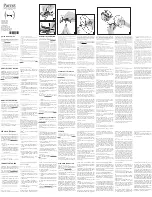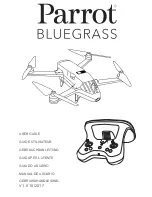Eachine 0036847, Instruction Manual
The Eachine 0036847 Instruction Manual is a free and essential resource for users of this product. Available for download on manualshive.com, this comprehensive manual provides clear and detailed instructions to ensure optimal usage and satisfaction with your Eachine 0036847. Get your free manual today and unlock the full potential of your product.