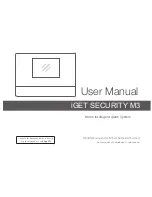Summary of Contents for ELI-IP5-VD31-312MR
Page 9: ...5 Figure 1 7...
Page 42: ...38 Figure 5 10 Figure 5 11...
Page 64: ...60 Figure 5 37 Figure 5 38...
Page 9: ...5 Figure 1 7...
Page 42: ...38 Figure 5 10 Figure 5 11...
Page 64: ...60 Figure 5 37 Figure 5 38...