Reviews:
No comments
Related manuals for ILP 219

HS Series
Brand: CAB Pages: 18
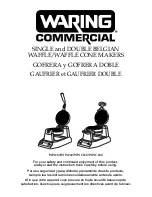
WW180
Brand: Waring Pages: 19

PerfectCoffee MC06
Brand: Waeco Pages: 88

BBME0015
Brand: Wolfgang Puck Pages: 18

Espresso Vivo
Brand: Krups Pages: 16

Ez-press
Brand: Kogan Pages: 4

Dedica EC680
Brand: DèLonghi Pages: 9

K200MX
Brand: Keurig Hot Pages: 54

Nespresso D50
Brand: DèLonghi Pages: 100

DESKI 613-400999
Brand: Expo Börse Pages: 11

K-Supreme
Brand: Keurig Pages: 7

Modular Cooking Range Line 700XP Freestanding Gas Pasta Cooker, 2 Wells 24.5 litres
Brand: Electrolux Pages: 3

200398
Brand: Electrolux Pages: 2

200396 (NCPG400U)
Brand: Electrolux Pages: 2

40"
Brand: Electrolux Pages: 24

200375
Brand: Electrolux Pages: 2

FT Series
Brand: Mr. Coffee Pages: 22

10033478
Brand: Klarstein Pages: 56

















