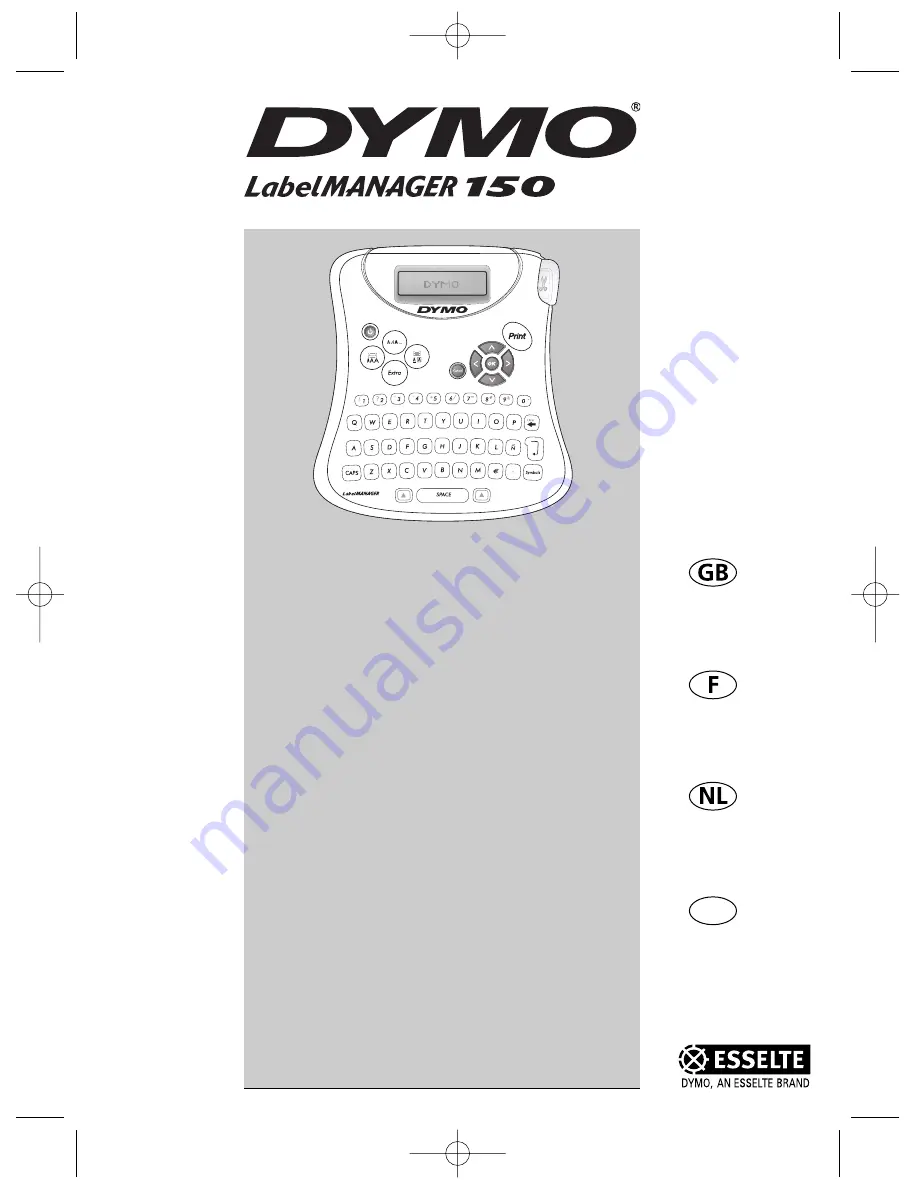Reviews:
No comments
Related manuals for 18134

X30
Brand: Faema Pages: 43

IM Series
Brand: icetro Pages: 50

HPRT-HT100
Brand: IDZOR Pages: 2

BLUE LB 1150 PREZIOSA
Brand: LAVAZZA Pages: 80

Wolf 506UI
Brand: Sub-Zero Pages: 52

Coffee Vito
Brand: Schaerer Pages: 2

ALPATEC MG 12 LEGEND
Brand: Taurus Pages: 60

donatello
Brand: ECM Pages: 4

STL524B
Brand: Swift Pages: 17

12
Brand: Cloer Pages: 80

S9 One Touch
Brand: IMPRESSA Pages: 60

NEXT
Brand: Egro Pages: 36

EP 18000
Brand: LAVAZZA Pages: 76

Virtu XNA Small Cabinet 180 CoEx XL
Brand: de Jong Duke Pages: 111

LabPRO
Brand: DuraLabel Pages: 12

Bronco
Brand: DuraLabel Pages: 16

9000
Brand: DuraLabel Pages: 12

A Series
Brand: Coffee Queen Pages: 36