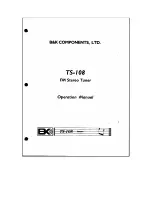Dreambox Tw o UltraHD
User Manual
Digital satellite receiver to receive free and
encrypted DVB programs.
UltraHD
Twin DVB-S2x tuner
Gigabit network interface
WIFI 2.4 / 5 GhZ
Bluetooth
1x Smartcard-Reader Dreamcrypt
TM
1x Common Interface slot
1x USB 2.0
1x USB 3.0
HDMI 2.0 out
Dreambox OS
Dreambox API