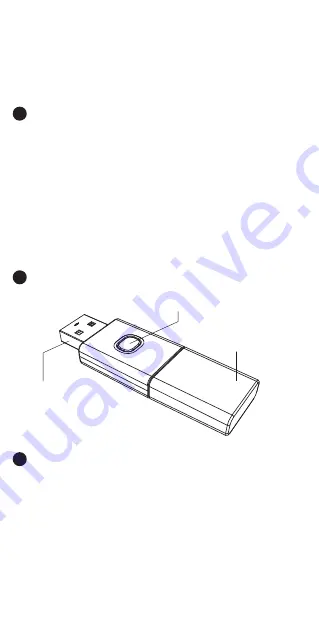
Product Introduction:
1
This product is a Bluetooth controller receiver, is suitable
for wireless controller connection to the console. Insert
the receiver into the PC or N-S console base, and when it
receives the Bluetooth controller signal you can play the
controller. One receiver can only be connected to one
Bluetooth controller. Once successfully connected, the
transparent light guide will emit blue light. Besides, it can
be automatically reconnected again next time. This
product is strong in connection compatibility, small and
portable, simple and convenient to use.
User Manual
Product No.: TY-1803
Code Button
USB male port
Transparent
light guide
Version Number: A0
1. Code Button: It is used to switch the light display to
inform the receiver of the mode and state at this time.
When the product is inserted into the device, the LED
light flashes slowly, indicating that the product is in the
tie-back mode. At this time, press the button and the
product will enter the Bluetooth device pairing mode.
During the pairing, the transparent light guide at the end
of the product will be display light.
2. Transparent light guide: The light guide color is blue.
There are several different LED lighting modes according
to the working status.
Function Introductions:
3
Product Pictures:
32




























