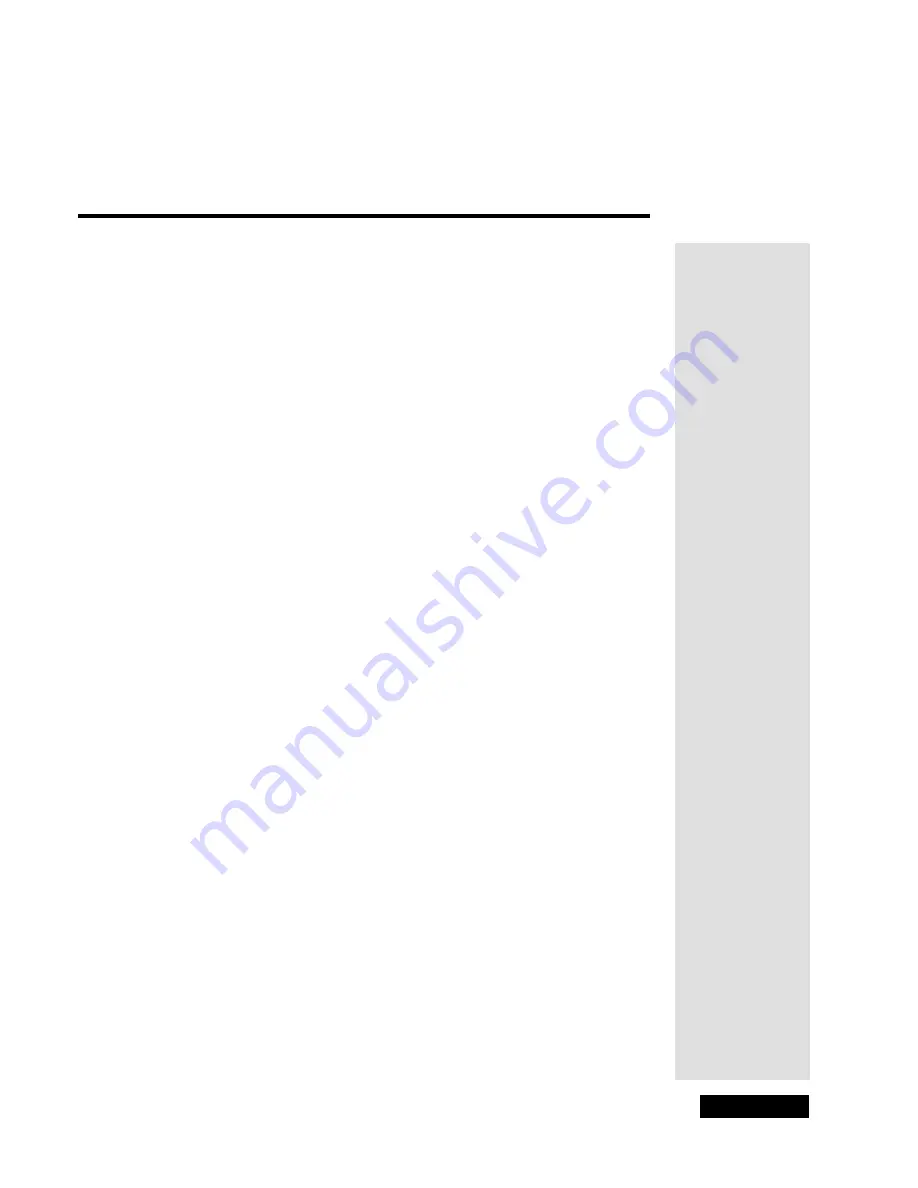
Page i
Contents
Safety Instructions......................................................................iii
Introduction ..................................................................................1
Key Features .....................................................................................1
How to Use This Guide .....................................................................1
If You Run Into Problems ..................................................................1
Montior Description .....................................................................3
Monitor Front Panel ...........................................................................3
Monitor Back Panel ...........................................................................4
Using the Remote Control .................................................................7
Using the Monitor’s Features....................................................13
One-Touch Satellite Viewing ...........................................................13
PIP and POP ...................................................................................13
Main Menu ......................................................................................14
Sound Menu ....................................................................................14
Picture Menu ...................................................................................17
Channel Guide Menu ......................................................................19
Time Menu ......................................................................................20
Parental Control ..............................................................................21
PIP Menu ........................................................................................27
Setup Menu .....................................................................................28
Input Banner ....................................................................................33
Installation and Setup................................................................35
Installation Considerations ..............................................................35
Connecting Your HDTV Monitor ......................................................36
Auto Convergence (Projection TV Models Only) ............................38
Restoring Your Remote Control’s Factory
Settings for Monitor Control .........................................................38
Troubleshooting.........................................................................39
Appendix.....................................................................................43
Limited Warranty .............................................................................43
FCC Compliance .............................................................................45
Equipment Modifications .................................................................45
Index............................................................................................47
Summary of Contents for HD34-310
Page 2: ...Contents Page ii Notes...
Page 6: ...Chapter 1 Page 2 Introduction Notes...
Page 38: ...Chapter 3 Page 34 Using the Monitor s Features Notes...
Page 46: ...Chapter 5 Page 42 Troubleshooting Notes...
Page 50: ...Appendix Page 46 Notes...
Page 53: ...Page 49 Notes...
Page 54: ...Index Page 50 Notes...
Page 55: ...Page 51 Notes...
Page 56: ...Index Page 52 Notes...

























