Reviews:
No comments
Related manuals for M470N

BeoVision Avant
Brand: Bang & Olufsen Pages: 18

55PP9910
Brand: Philips Pages: 2

55PFS8159
Brand: Philips Pages: 90

55PFS8159
Brand: Philips Pages: 3

55PL9524/37
Brand: Philips Pages: 2

NET@ DP47460
Brand: Sanyo Pages: 48

HT30744
Brand: Sanyo Pages: 61
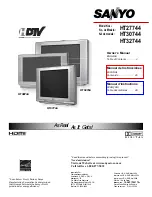
HT27744
Brand: Sanyo Pages: 72

HT32744
Brand: Sanyo Pages: 64

SK-26H240S - 26" LCD TV
Brand: Westinghouse Pages: 33

LTV-27w6 HD
Brand: Westinghouse Pages: 37

GV42LF - 42" LCD TV
Brand: Vizio Pages: 79

BP600USG9200
Brand: Blaupunkt Pages: 40

















