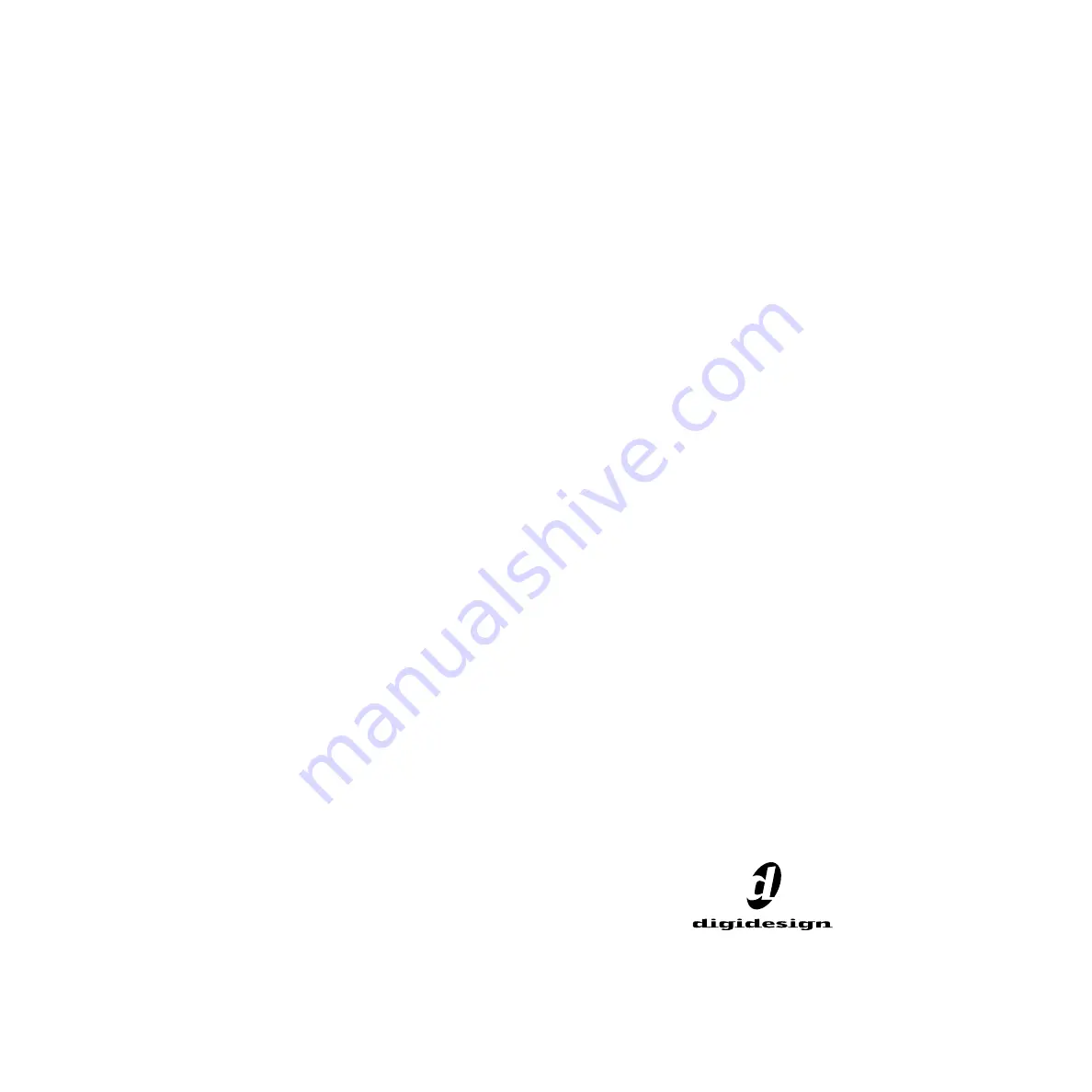
Digidesign
2001 Junipero Serra Boulevard
Daly City, CA 94014-3886 USA
tel: 650
·
731
·
6300
fax: 650
·
731
·
6399
Technical Support (USA)
650·731·6100
650·856·4275
Product Information (USA)
650·731
·
6102
800·333·2137
International Offices
Visit the Digidesign Web site
for contact information
Web Site
www.digidesign.com
96 I/O
Guide


































