Reviews:
No comments
Related manuals for Utopic

OfficeServ 7200
Brand: Samsung Pages: 43
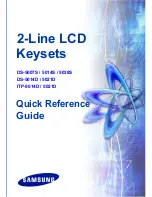
DS 5007S KEYSET
Brand: Samsung Pages: 20

K70C
Brand: Paradox Pages: 8

CA-6 KLED
Brand: Satel Pages: 2

K19
Brand: Unitech Pages: 1

104078
Brand: Allstar Pages: 4

10125
Brand: Abus Pages: 56

GEM-K1VPS
Brand: NAPCO Pages: 48

Genuine KPX7v2 Tri-Tran
Brand: B&G Pages: 2

MAGNUM ALERT RP2000 KEYPAD
Brand: NAPCO Pages: 28

keyboardCUE-S
Brand: CUE Pages: 18

SK-1011-SDQ
Brand: ENFORCER Pages: 12

Traverse T10 EPP
Brand: Triton Pages: 8

E-Pad O2 Active
Brand: ET NICE Pages: 4

212i
Brand: Door-Gard Pages: 4

DaVinci Advanced Panel Keycaps
Brand: Blackmagicdesign Pages: 100















