Reviews:
No comments
Related manuals for SMART TC

HA808-MD
Brand: HaiLin Controls Pages: 3

Ray SNC10
Brand: Agu Pages: 77

TFI-250
Brand: Ebro Pages: 4

SF-HANHELD-160T05
Brand: Safire Pages: 12

C68
Brand: Fantini Cosmi Pages: 24

EL INWALL RT-UW
Brand: NOVASTAT Pages: 6

AURATON 2030
Brand: Robur Pages: 28

ST880ZB
Brand: Salus Pages: 36

Arbonia WFS
Brand: AFG Pages: 20

HH147
Brand: Omega Engineering Pages: 40

Home HC 13
Brand: Somogyi Elektronic Pages: 12

TA-3432
Brand: t.a.c. Pages: 8

TH/750 WH WIFI WALL
Brand: CAME Pages: 40

ZL-330A
Brand: Lilytech Pages: 5
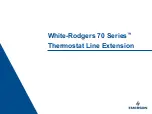
1F75C-11NP
Brand: Emerson Pages: 40

1D51
Brand: White Rodgers Pages: 2

TG Series
Brand: Lightstat Pages: 9

E 9300
Brand: P3 International Pages: 1

















