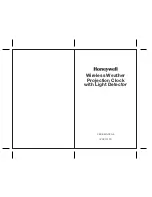Summary of Contents for DT9102 B
Page 1: ...DT9102 B Intrinsically Safe Digital Clock Operating Instructions...
Page 11: ...DT9102 B 4 2 Main dimensions of the instrument 20180905 V1 11...
Page 44: ...DT9102 B 10 2 Application example 44 20180905 V120180905...
Page 53: ...DT9102 B 10 8 ATEX Certification 20180905 V1 53...
Page 54: ...DT9102 B 54 20180905 V120180905...
Page 55: ...DT9102 B 20180905 V1 55...
Page 56: ...DT9102 B 56 20180905 V120180905...
Page 57: ...DT9102 B 20180905 V1 57...
Page 58: ...DT9102 B 58 20180905 V120180905...
Page 59: ...DT9102 B 20180905 V1 59...
Page 60: ......