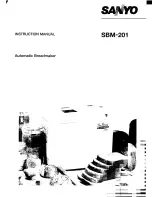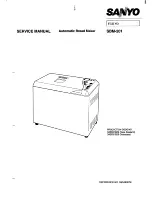Summary of Contents for Allegro 2
Page 1: ...Allegro 2 Operator s Manual ...
Page 4: ......
Page 6: ......
Page 11: ...Getting Started Allegro2 3 Figure 1 3 Rear View ...
Page 22: ...Getting Started 14 Allegro2 ...
Page 38: ...Setting Up Your Printer 30 Allegro2 ...
Page 73: ...Troubleshooting Allegro2 65 ...
Page 81: ...Maintenance Allegro2 73 ...
Page 82: ......
Page 84: ...Maintenance A 2 Allegro2 ...
Page 86: ......
Page 98: ...D 2 Allegro2 ...
Page 110: ...Specifications F 8 Allegro2 ...
Page 114: ......
Page 115: ......