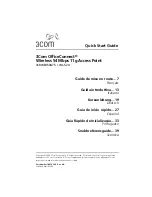Datajack MiFi 2200, User Manual
The Comcast MiFi 2200 is a versatile portable device that provides wireless internet connectivity on-the-go. To help you get the most out of your device, we offer a free download of the comprehensive Device User Manual. Simply visit our website to easily access the manual and explore the full potential of your Comcast MiFi 2200.