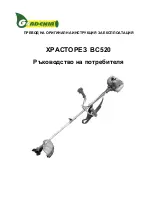Summary of Contents for Emblaser Core
Page 1: ...Emblaser User Manual Revision 6 0...
Page 4: ...PAGE iv USER MANUAL Darkly Labs...
Page 8: ...PAGE 4 USER MANUAL Darkly Labs...
Page 30: ...PAGE 26 USER MANUAL Darkly Labs...
Page 36: ...PAGE 32 USER MANUAL Darkly Labs...
Page 37: ...PAGE 33 USER MANUAL Darkly Labs Maintenance Lubrication Lens Cleaning...