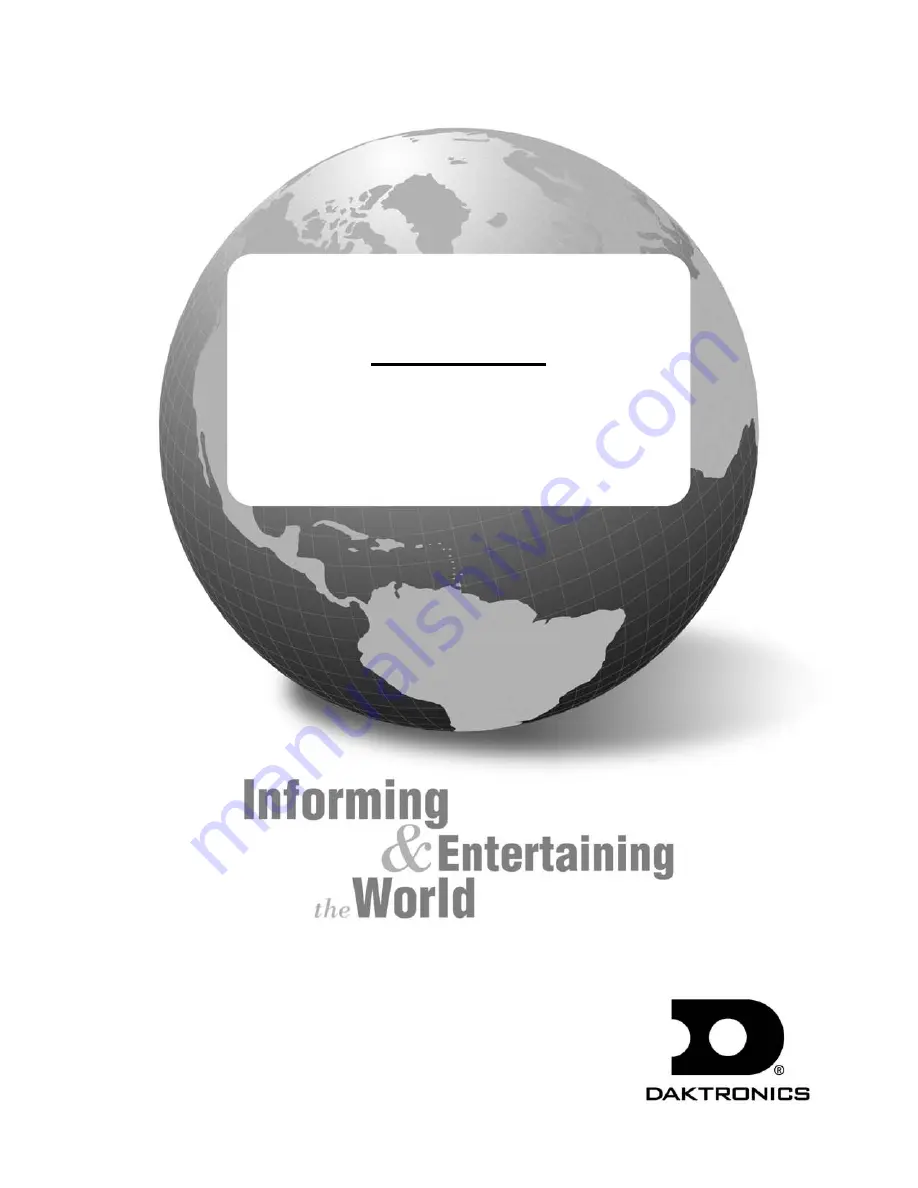
Galaxy
®
Series AF-3155
Display Manual
ED-13908
Rev 2 16 April 2004
331 32nd Ave PO Box 5128 Brookings SD 57006
Tel 605-697-4034 or 877-605-1113
Fax 605-697-4444
www.daktronics.com e-mail: [email protected]
Содержание Galaxy AF-3150 Series
Страница 33: ...Figure 25 RS422 Display Layout Figure 26 Signal Converter to Surge Suppresser Electrical Installation 3 13 ...
Страница 42: ......
Страница 62: ......
Страница 64: ......
Страница 65: ......
Страница 66: ......
Страница 67: ......
Страница 68: ......
Страница 69: ......
Страница 70: ......
Страница 71: ......
Страница 72: ......
Страница 73: ......
Страница 74: ......
Страница 75: ......
Страница 76: ......
Страница 77: ......
Страница 78: ......
Страница 79: ......
Страница 80: ......
Страница 81: ......
Страница 82: ......
Страница 83: ......
Страница 84: ......
Страница 85: ......
Страница 86: ......
Страница 87: ......


































