Reviews:
No comments
Related manuals for DTS-42HDT

PS51E6500E
Brand: Samsung Pages: 90

Viera TC-P46S1
Brand: Panasonic Pages: 55

VIERA TC-P50S30
Brand: Panasonic Pages: 65

42EP14S
Brand: Haier Pages: 44
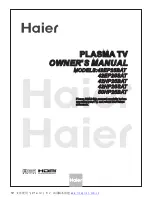
42EP25BAT - ANNEXE 685
Brand: Haier Pages: 51

42EP24STV
Brand: Haier Pages: 32

46EP14S - ANNEXE 247
Brand: Haier Pages: 44

Viera TC-P55UT50
Brand: Panasonic Pages: 20

37LC2D Series
Brand: LG Pages: 2

=
Brand: Panasonic Pages: 5

BN68-01824A-00
Brand: Samsung Pages: 230

PVQ42VGB
Brand: VisionQuest Pages: 32

42PSEA06
Brand: Seanix Pages: 83

















