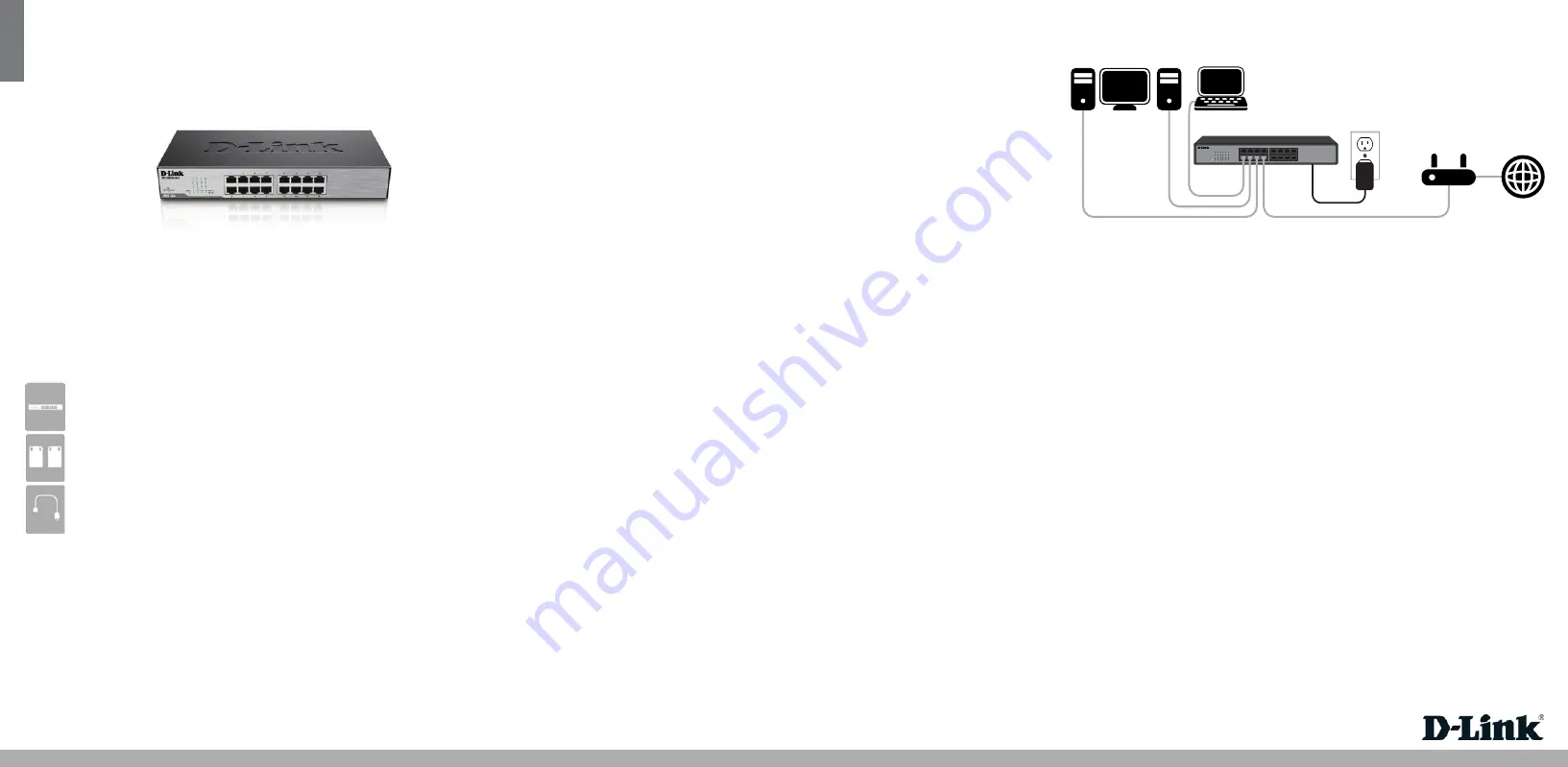
DSS-16+
ENGLISHENGLISHENGLISH
Quick Install Guide
16-Port 10/100 Desktop or Rackmount Switch
Thank you for purchasing the 16-Port 10/100 Desktop or Rackmount Switch. Follow
the easy steps in this guide to properly set up your switch. Please verify that all the
package contents listed below are available.
Package Contents
If any of the above items are missing, please contact your reseller.
Network
Before You Begin
The setup of the Switch can be performed using the following steps:
• Visually inspect the power jack and make sure that it is fully secured to the
power cord.
• Do not cover the ventilation holes on the sides of the Switch, and make sure
there is adequate ventilation around it.
• Do not place heavy objects on the Switch.
• Place the Switch in a cool and dry environment.
Technical Support
Having trouble installing your new product? D-Link’s website contains the latest
user documentation and software updates for D-Link products. U.S. and Canadian
customers can contact D-Link Technical Support through our website.
United States
Internet:
http://support.dlink.com
Canada
Internet:
http://support.dlink.ca
Copyright ©2013 All rights reserved. D-Link and the D-Link logo are registered trademarks of D-Link Corporation or its subsidiaries. Other
trademarks are the property of their respective owners. Product specifications, size and shape are subject to change without notice, and actual
product appearance may differ from that depicted on the packaging. Visit dlink.com (US) or dlink.ca (Canada) for more details.
Version 10.0 | October 29, 2013 5202943
What This Product Does
Expand your home or office network with the D-Link® 16-Port 10/100 Desktop or
Rackmount Switch. This Switch lets you network up to sixteen devices at speeds up
to 200Mbps (at full duplex) and is compact enough to be placed virtually anywhere
in your home or office. Add a computer, gaming console (such as Xbox 360), printer,
NAS storage device, or network camera and expand the functionality of your
network. You may also connect the Switch to hubs, switches, and routers to expand
your network.
DSS-16+ 16-port 10/100 Desktop or Rackmount Switch
Mounting Brackets (screws included)
Power Cord
16
14
12
10
8
6
4
2
15
13
11
9
7
5
3
1
10/100 Switch
Power Indicator
This green indicator light is on when the Switch is receiving power; otherwise, it is
off.
Link/Act
This LED indicator light is green when the port is successfully connected to a device.
The green indicator will blink as data is transmitted or received.
LEDs
Step 1
Plug the supplied power cord into the Switch and the other end into a power outlet,
power strip, or surge protector (recommended). Verify the Power indicator is lit on
the Switch.
Step 2
Connect one end of an Ethernet cable in the device you want to connect to the
Switch and the other end into one of the Ethernet ports on the Switch. Check the
Link lights (LEDs) on both the Switch and the device to verify that there is a valid
connection.
Note:
Connect devices via a two-pair Category 3, 4, 5 UTP/STP Straight-Through or
Crossover Ethernet cable. A Category 5 (or higher) Ethernet cable must be used for
100Mbps operation.
Connecting the Switch
DSS-16+
• You may mount the Switch on a rack with the included mounting brackets and
screws.
Mounting
D-Link Green Technology
This product is IEEE 802.3az Energy Efficiency Ethernet compliant. The IEEE 802.3az
EEE standard defines mechanisms and protocols intended to reduce the energy
consumption of network links during periods of low utilization by transitioning
interfaces into a low-power state without interrupting the network connection.
Both connected devices must support 802.3az EEE for power saving support.
Router
Internet
NAS
Computer
Laptop




















