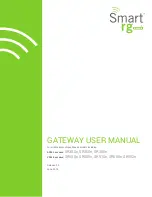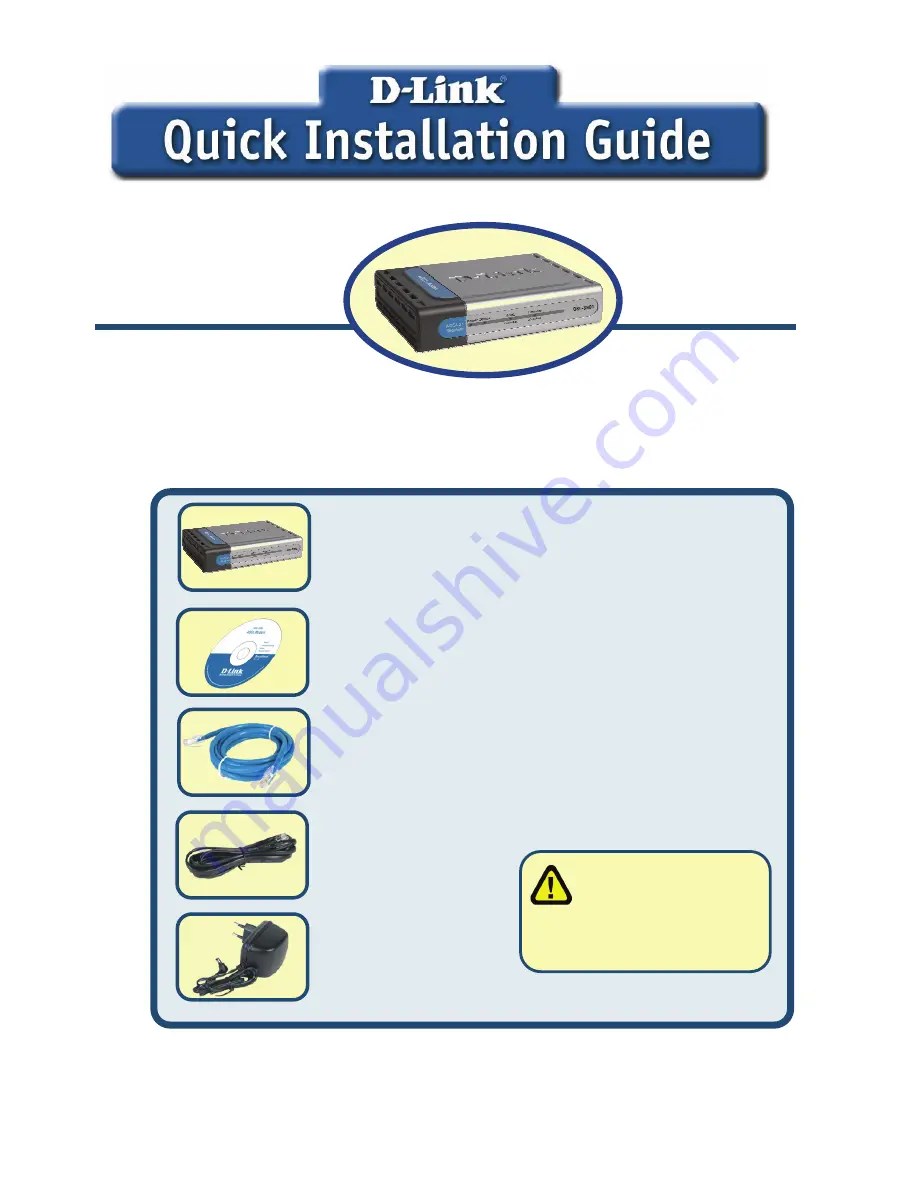
Before You Begin
Make sure you have all the necessary information and equipment on hand before beginning the
installation.
Check Your Package Contents
If any of the above items are missing, please contact your reseller.
This product can be set
up using any current web
browser, e.g., Internet
Explorer 6 or Netscape
Navigator 6.2.3.
DSL-380T
ADSL Modem
Using a power supply
with a different voltage
rating will damage and void
the warranty for this product.
DSL-380T ADSL Modem
CD-ROM (containing Manual)
Ethernet (CAT5 UTP) Cable
Telephone Cable
Power Adapter