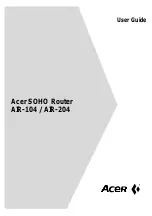Summary of Contents for DI-704GU
Page 1: ...Wireless G USB 2 0 Adapter Wireless Internet Camera with 3G Mobile Video ...
Page 6: ... D Link DI 704GU Quick Install Guide Getting Started Getting Started ...
Page 21: ...21 D Link DI 704GU Quick Install Guide Notes Notes ...
Page 22: ...22 D Link DI 704GU Quick Install Guide Notes Notes ...