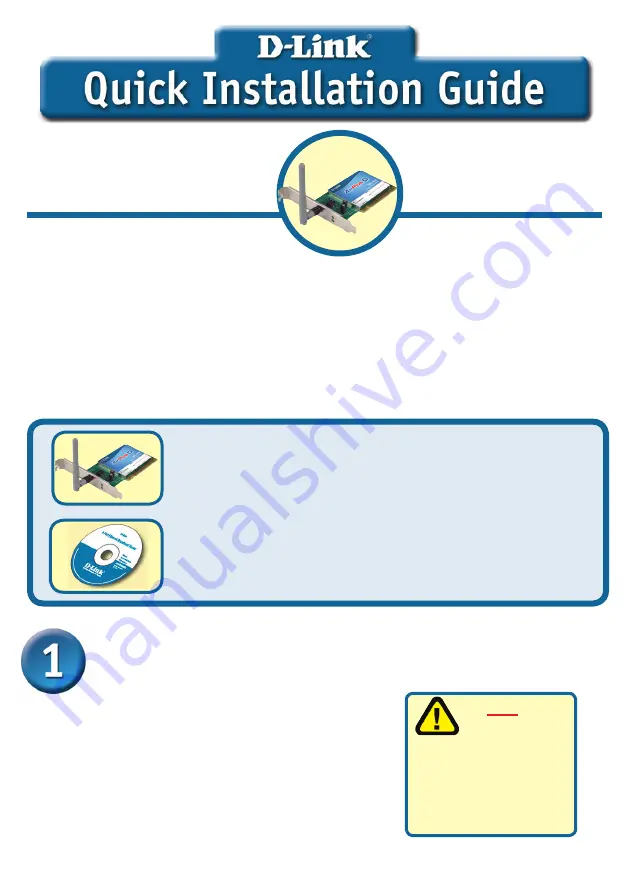
1
AirPlus
®
G
Wireless PCI Adapter
DWL-G510
If any of the above items are missing, please contact your reseller.
CD-ROM (containing Drivers, Manual and Warranty)
This product works with the following operating
system software:
Windows XP, Windows
2000, Windows Me, Win
dows 98SE
Before You Begin
DWL-G510 AirPlus
®
G Wireless PCI Adapter
Check Your Package Contents
These are the items included with your DWL-G510 purchase:
Turn on the computer
and
Insert
the
D- Link AirPlus
®
G DWL-G510
Driver CD
in the CD-ROM drive.
The step-by-step instructions that follow are shown
in
Windows XP
. The steps and screens are similar
for the other Windows operating systems
Insert the D-Link CD-ROM Into Your
Computer
Do
NOT
install
the DWL-G510
Wireless PCI Adapter
into your computer
before installing the
driver software from
the D-Link CD!
You must have at least the following:
•
A desktop computer with an available 32-bit PCI slot
•
At least a 300 MHz processor and 32MB of memory
•
An 802.11g or 802.11b Access Point (for Infrastructure Mode) or another
802.11g or 802.11b wireless adapter (for Ad-Hoc; Peer-to-Peer networking
mode.)
©2005 D-Link Systems, Inc. All rights reserved. Trademarks or registered trademarks are the property of their respective holders.
Software and specifications subject to change without notice.
Summary of Contents for AirPlus G DWL-G510
Page 11: ...11 MEMO ...
Page 29: ...29 MEMO ...
Page 41: ...41 MEMO ...
Page 53: ...53 MEMO ...
Page 65: ...65 MEMO ...


































