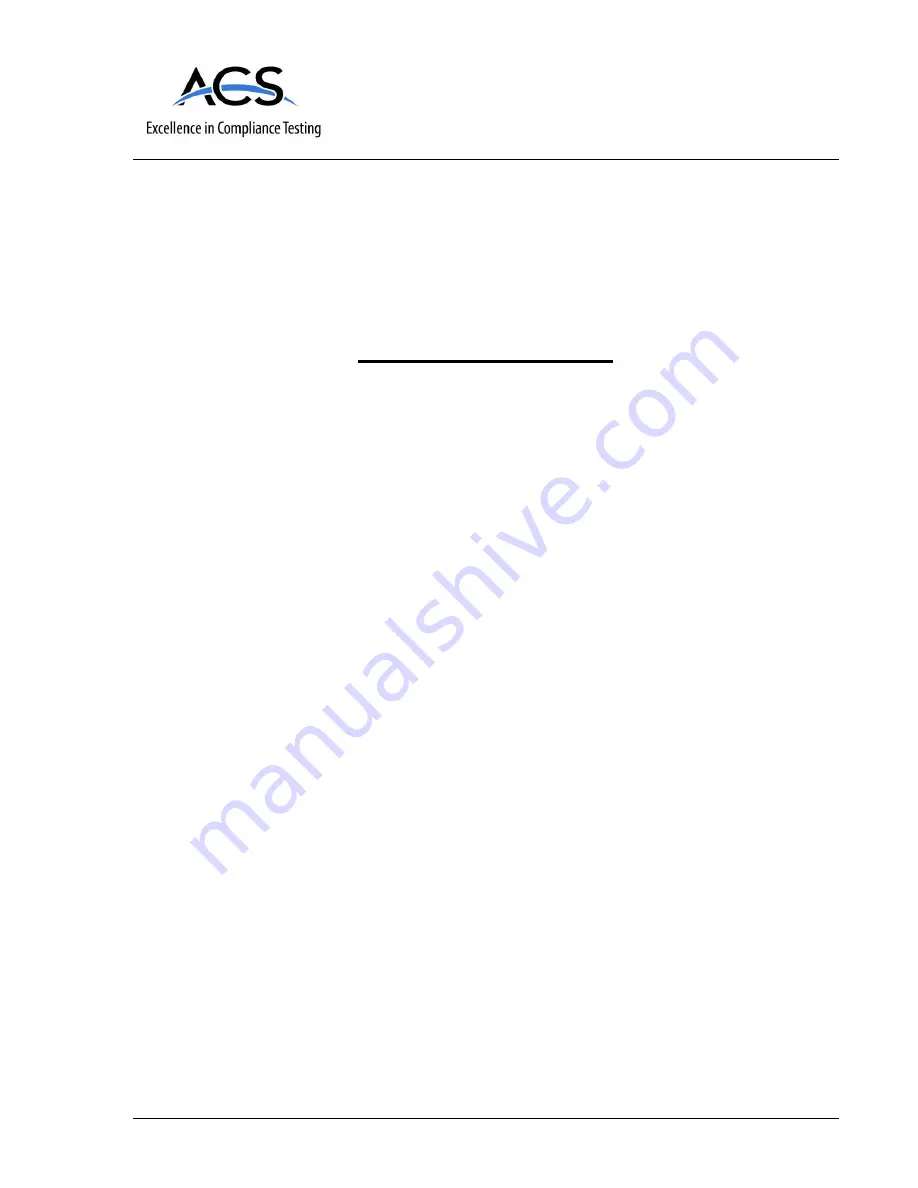
3998 FAU Blvd. Suite 310 Boca Raton, FL 33431 Tel: 561-961-5585 Fax: 561-961-5587
Certification Exhibit
FCC ID: 2AJXXCP16E0060
IC: 22151-CP16E0060
FCC Rule Part: 15.231
ISED Canada Radio Standards Specification: RSS-210
ACS Project: 16-2062
Manufacturer: Current Products Corp.
Model: CP16E0060
User Manual























