Reviews:
No comments
Related manuals for CD-R

ZETADYN 3BF
Brand: ZIEHL-ABEGG Pages: 10

ZAdyn4C MRL
Brand: ZIEHL-ABEGG Pages: 16

RolTop-915
Brand: elero Pages: 10

Native BACnet VLT HVAC Drive
Brand: Danfoss Pages: 31

VLT AutomationDrive FC 360
Brand: Danfoss Pages: 2

8210 HVAC Series
Brand: Lenze Pages: 94

MC-R434U
Brand: JVC Pages: 29

CW-7586-B
Brand: Panasonic Pages: 16

CW-7585-B
Brand: Panasonic Pages: 16
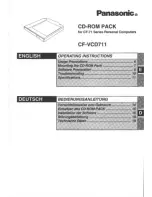
CF-VCD711
Brand: Panasonic Pages: 20

CF-VCW722
Brand: Panasonic Pages: 28

CF-VCW721
Brand: Panasonic Pages: 28

CF-VCW281
Brand: Panasonic Pages: 28

CF-VCW Series
Brand: Panasonic Pages: 28

CF-VCD271
Brand: Panasonic Pages: 32

CF-VCW283
Brand: Panasonic Pages: 40

CF-VCD281
Brand: Panasonic Pages: 36

CF-VCW282
Brand: Panasonic Pages: 40

















