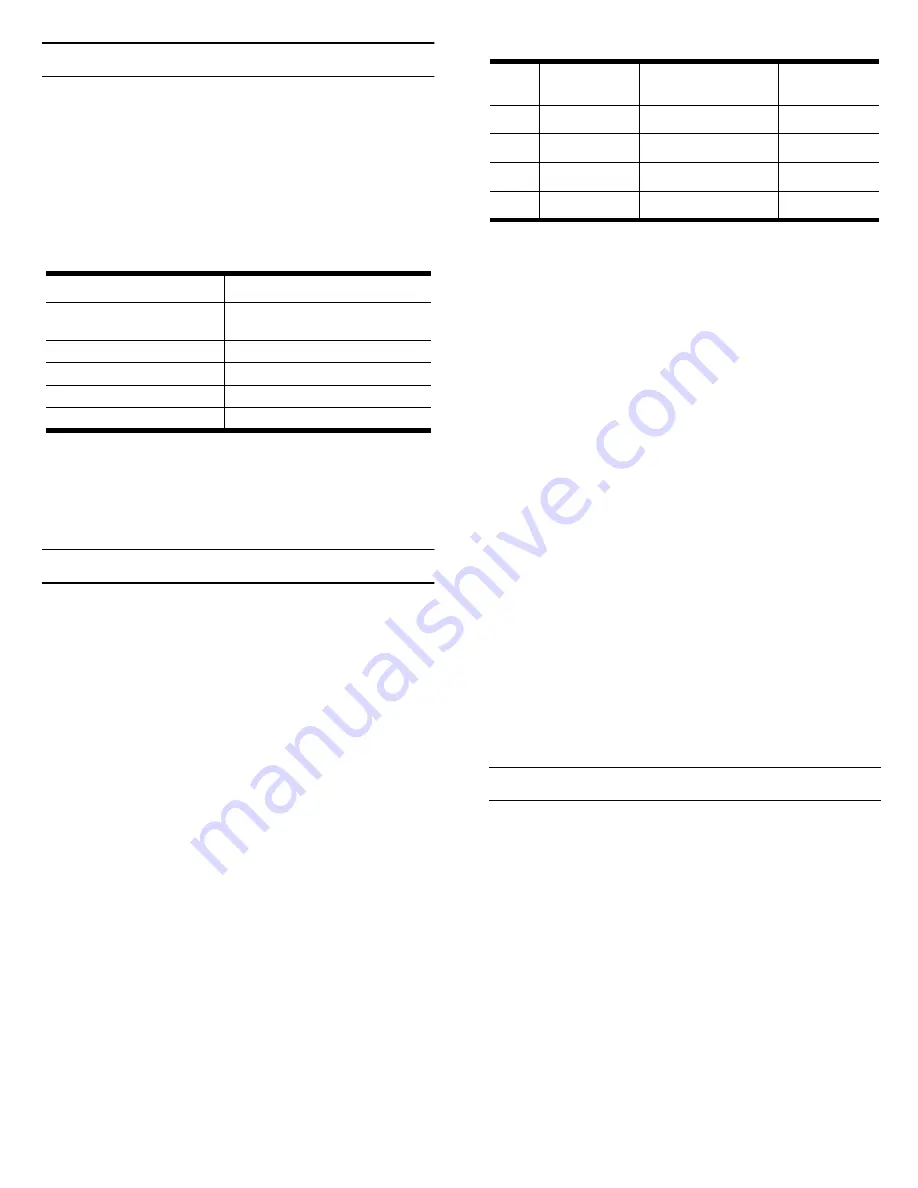
Product Overview
The RocketModem multimodem card is Hayes
®
compatible and contains four or eight RJ11 modem
ports, depending on the model, that can operate at
speeds up to 33.6 Kbps.
RocketModem features for this model include:
•
Four or eight RJ11 modem ports
•
Bootable diagnostic tests on diskette
Note: See the Software Installation and Configuration
Guide for information about installing software,
the AT command set.
Note: If the Comtrol RocketModem is not among the
modem models listed in your software
applications modem list, you can select
SupraFAXModem 288(336) for fax emulation and
Zoom Telephonics Zoom V.34X for modem
emulation.
Installing the RocketModem
This RocketModem card features a
DIP switch
that is
used to set the I/O address. The factory default is
180
(hexadecimal).
You will need to change the DIP switch setting on the
card, if:
•
Existing peripherals in the system overlap or use
the default I/O value (180h).
•
Installing more than one RocketModem ISA. You
must change the DIP switch setting on the second
and subsequent cards.
To install a single RocketModem, follow these steps:
Note: For best results we recommend installing
RocketModem cards one at a time, to simplify the
configuration process.
1.
Determine if you need to change the DIP switches
from the default value of 180h. To reset the DIP
switch, see the Setting I/O Address DIP Switches
section.
2.
Turn your computer off and remove the system unit
cover.
3.
Select an available ISA or EISA slot and remove the
slot cover. For EISA installation, see Installing a
RocketModem on an EISA Bus below.
Note: The RocketModem ISA requires a full-length ISA
or EISA slot.
4.
Write down the serial number of the RocketModem.
5.
Insert the RocketModem in the expansion slot.
Make sure it is seated securely.
6.
Reinstall the expansion slot cover screw.
Note: When powered up, the RocketModem
generates significant heat. After you install
and configure the RocketModem, make sure
the system cover is closed and the ventilation
fan is unobstructed. If you install more than
one RocketModem, you may want to add an
additional internal cooling fan.
7.
Connect standard RJ11 (telephone) cables between
the RocketModem ports and the phone line jacks.
8.
Power up the computer and run the Diagnostics
program to verify that the RocketModem is installed
and working correctly. For instructions, see the
Using the Diagnostics discussion in this card.
9.
After the RocketModem has successfully passed
diagnostics, install and configure the device driver
for your operating system, using the RocketModem
Software Installation and Configuration Guide or
the
README
file released with the driver.
After you have successfully installed one RocketModem,
you can install additional RocketModem cards by
repeating this process.
Installing a RocketModem on an EISA Bus
If you are installing a RocketModem in a computer with
an EISA bus, you may need to use the EISA
configuration files. These can be found in the
\EISACFG
directory on the Diagnostic diskette. The
EISAREAD.TXT
file contains information on using the
EISACFG files.
Setting I/O Address DIP Switches
This RocketModem (and the ISA-bus RocketPort series)
use I/O address ranges at 400h (hex) intervals above the
base I/O range. If you are mixing RocketModem and
RocketPort ISA cards, they are treated the same for the
purpose of setting the I/O switch.
The first card requires a 68-byte I/O address range.
Subsequent cards use a 64-byte range. Most peripherals
use I/O address ranges between 0 and 3FF hex. If you
have peripherals installed above 400h, you may
experience an I/O conflict and will need to reset the DIP
to an available address for your system.
The first card installed determines the switch settings
for subsequent cards. For example, if you are installing
two cards and using the default I/O address range, you
would set the DIP switches on the cards as follows:
Characteristic
RocketModem Support
Supported standards
V.34, V.32turbo, V.32bis,
V.32, V.22bis
Error correction
V.42, MNP2-4, MNP10
Data compression
V.42bis, MNP5
Fax group
Group 3
Fax class
Class 1.0 and Class 2
Card
Model
Number*
Serial Number* I/O Address
1
2
3
4
* The tag is located on the back (non-chip) of the card.
























