Reviews:
No comments
Related manuals for Interactive Classic

D-LCH75-MC410-B
Brand: Dahua Technology Pages: 23
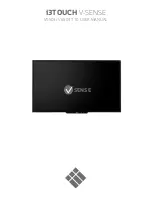
V-SENSE V5503
Brand: i3TOUCH Pages: 22
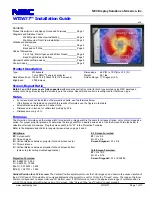
IW77
Brand: NEC Pages: 10

IW77
Brand: NEC Pages: 8

IW77
Brand: NEC Pages: 3
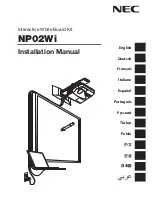
NP-UM330W Series
Brand: NEC Pages: 192

NP-UM330X Series
Brand: NEC Pages: 8

NP03Wi
Brand: NEC Pages: 15

D5510
Brand: Ricoh Pages: 52

WB84U1D1
Brand: Westinghouse Pages: 33

Kaite
Brand: Plus Pages: 2

Copy Board Series
Brand: Plus Pages: 2

C-12 Series
Brand: Plus Pages: 20

















