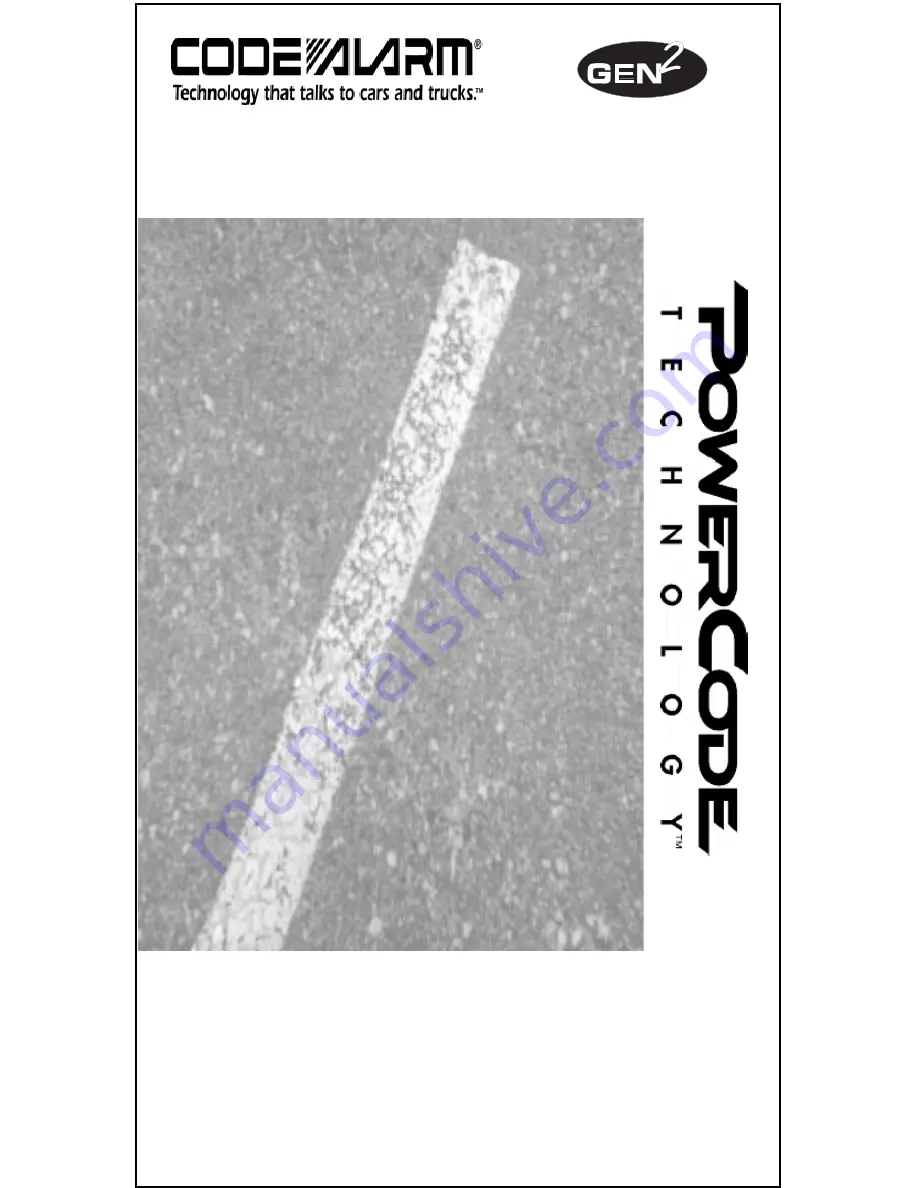
1
Owner's Manual
Remote Vehicle Control System
IMPORTANT NOTE: The operation of the Power Code as described in this
manual is applicable to most vehicles. However, due to the engine type
and configuration of some vehicles (i.e. diesel engines), some functions
AND/OR SAFETY PRECAUTIONS may not apply. Please see your
installing dealer for more information.
PC 6100
TM
Keyless Entry and
Convenience System
101512-2
Summary of Contents for PowerCode PC 6100
Page 11: ...11 Notes ...
Page 12: ...12 ...






























