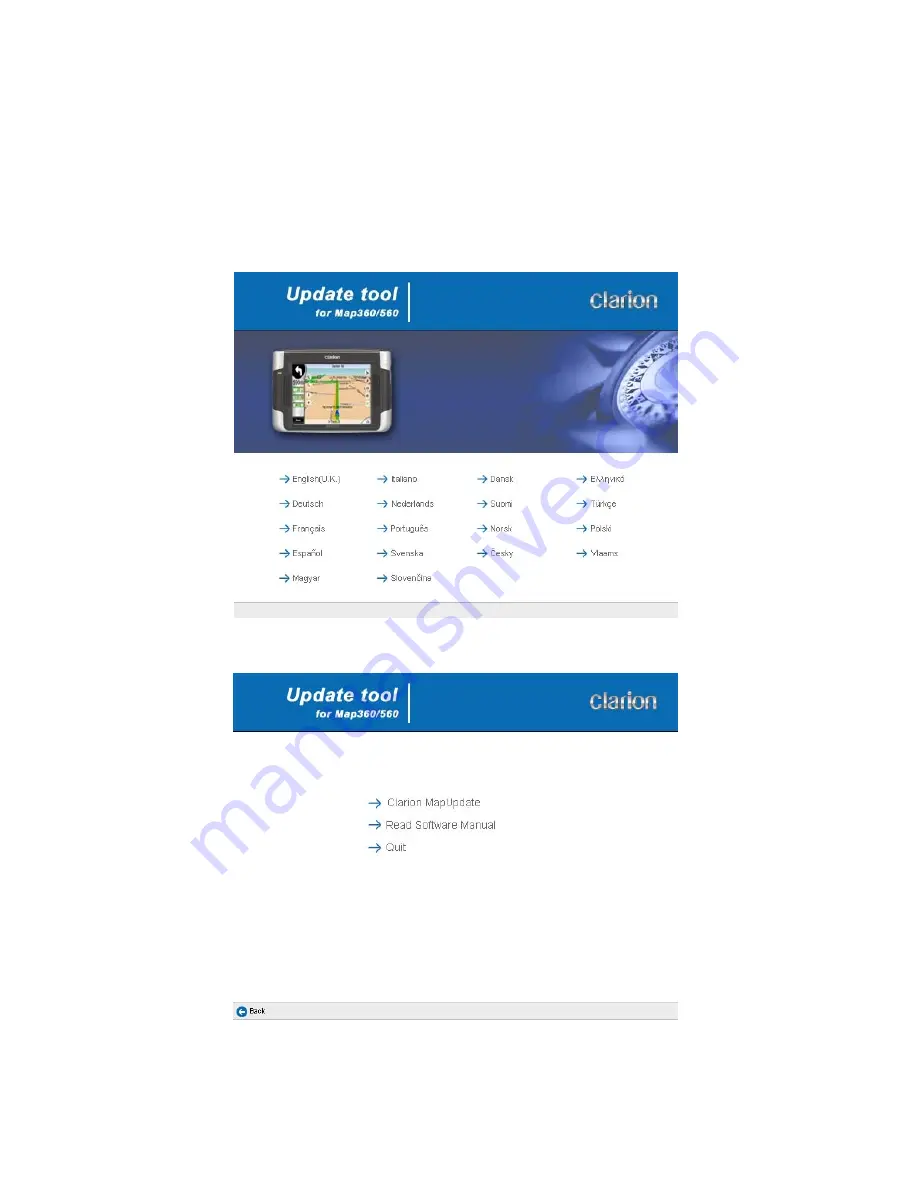
Prepare your device for using the new navigation software:
1. Insert the ESD560 card to the SD slot of your MAP360/MAP560
2. Connect your device to a computer. Make sure that ActiveSync is up and running.
3. Insert the ESD560 CD (8cm) into the CD-ROM drive of the computer.
4. The language selection screen appears. Select the language to be displayed for
the installation.
5. When the main menu appears, select
Clarion MapUpdate
.























