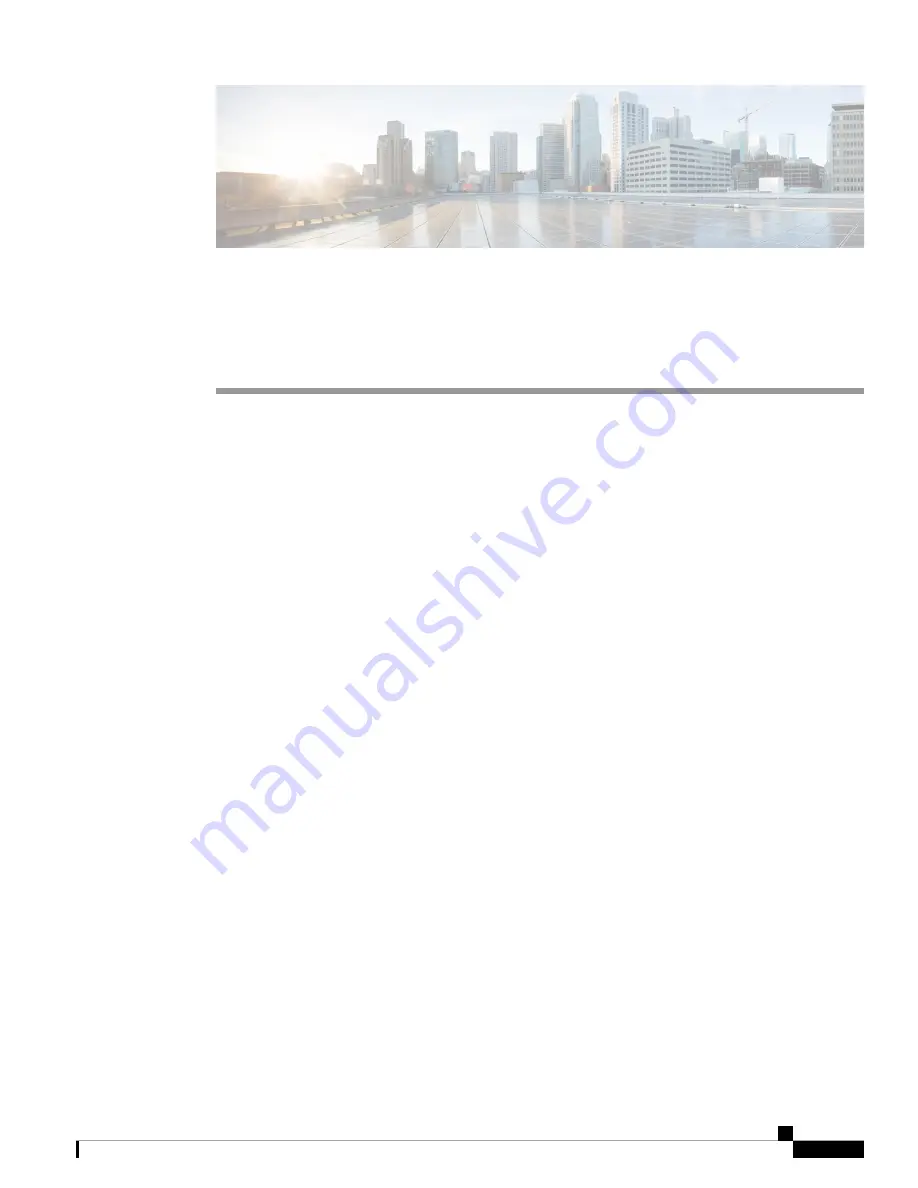
Installing the Cisco VG310 and Cisco VG320 Voice
Gateways
This document describes how to install and connect Cisco VG310 and Cisco VG320 voice gateways to LAN,
WAN, and voice networks. The following sections are included:
•
Safety Recommendations, on page 1
•
General Safety Practices, on page 3
•
•
Preventing Electrostatic Discharge Damage, on page 4
•
What You Need to Know, on page 5
•
•
Unpacking and Inspecting, on page 5
•
Mounting the Chassis, on page 5
•
•
Connecting to a Console Terminal or Modem, on page 17
•
Connecting a Gigabit Ethernet Port to a Gigabit Ethernet Switch, on page 19
•
•
•
Ports, Connectors, and Pinouts, on page 22
•
Remote Terminal Connections (If Applicable), on page 23
•
Removing and Installing a CompactFlash Memory Card, on page 24
Safety Recommendations
The following information is included to alert you about safety recommendations and best practices to be
followed when working with this equipment.
Maintaining Safety with Electricity
Follow these guidelines when working on equipment powered by electricity.
Installing the Cisco VG310 and Cisco VG320 Voice Gateways
1


































