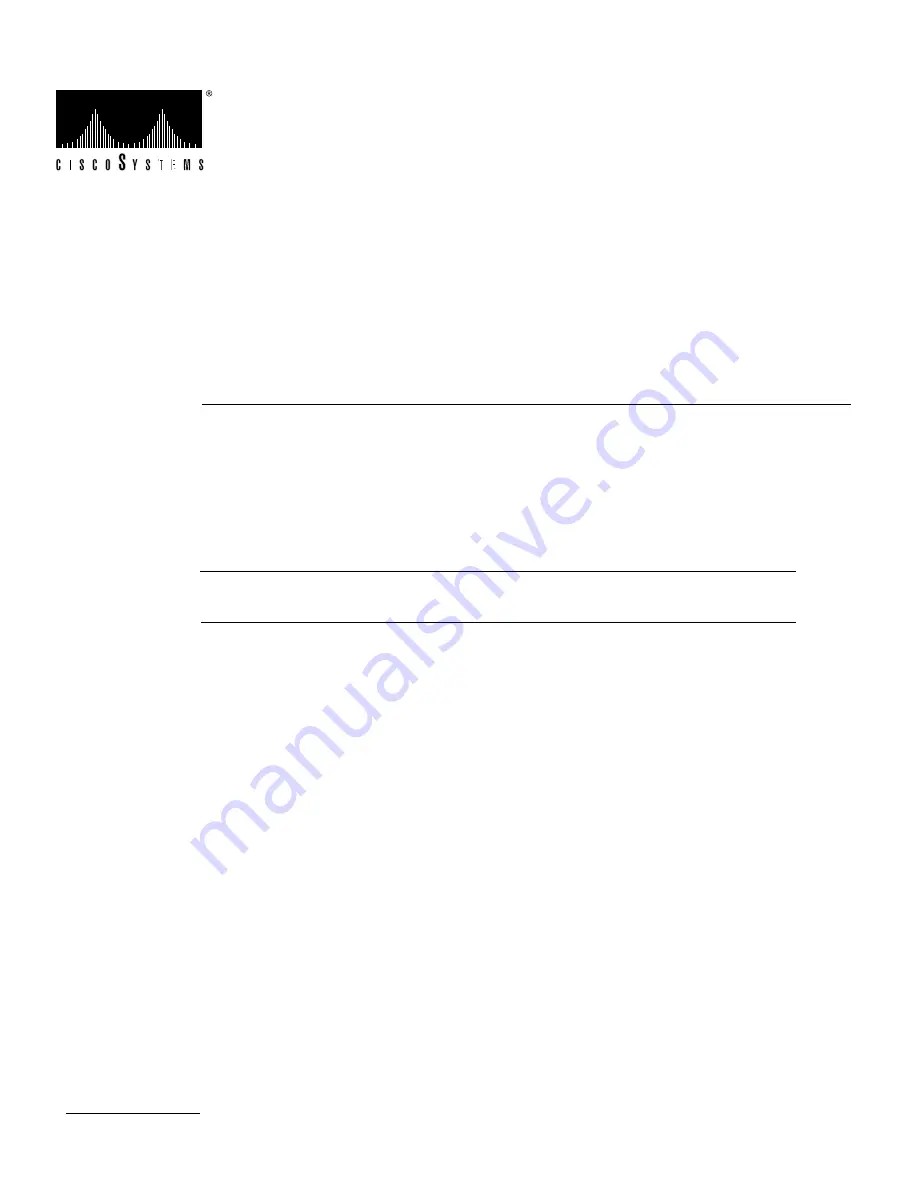
1
Doc. No.
Copyright © 1995
Cisco Systems, Inc.
All rights reserved.
600W DC-Input Power Supply
Replacement Instructions
78-1455-02
Product Numbers: PWR-7010-DC= and PWR/5-DC=
This document contains instructions for replacing the 600W, direct current (DC)–input power supply
which is a available as a spare part for the Cisco 7010 and Cisco 7505 router.
Note
When referring to both the Cisco 7010 and Cisco 7505 chassis, the term the chassis will be
used.
The sections in this document include the following:
•
Product Overview, page 2
•
Prerequisites, page 4
•
Prerequisites, page 4
•
Power Supply Replacement, page 6
•
Cisco Information Online, page 14
































