Reviews:
No comments
Related manuals for CR.11

Z-CT Duo
Brand: tacwise Pages: 5
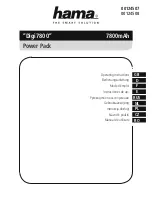
00124507 Digi7800
Brand: Hama Pages: 20

ATX2POW400HS
Brand: StarTech.com Pages: 10

PSU320-12
Brand: GEM Pages: 2

CLT-50
Brand: Himax Pages: 2

HG-2530
Brand: Ryobi Pages: 8

96 30 64
Brand: Westfalia Pages: 20

77-000
Brand: FDT Pages: 4

GS-202
Brand: Galaxy Pages: 11

Wi-Fi Anywhere PTE2700
Brand: JVA Pages: 8

14575
Brand: Monoprice Pages: 9

Millipore mA700
Brand: Merck Pages: 9

ILUEST NE Series
Brand: Salicru Pages: 60

TG 3/4
Brand: FACHOWIEC Pages: 4

8766
Brand: BGS technic Pages: 8

497931
Brand: PELA Pages: 26

PALMER POWER STATION
Brand: M2TECH Pages: 11

25 78 32
Brand: Westfalia Pages: 19

















