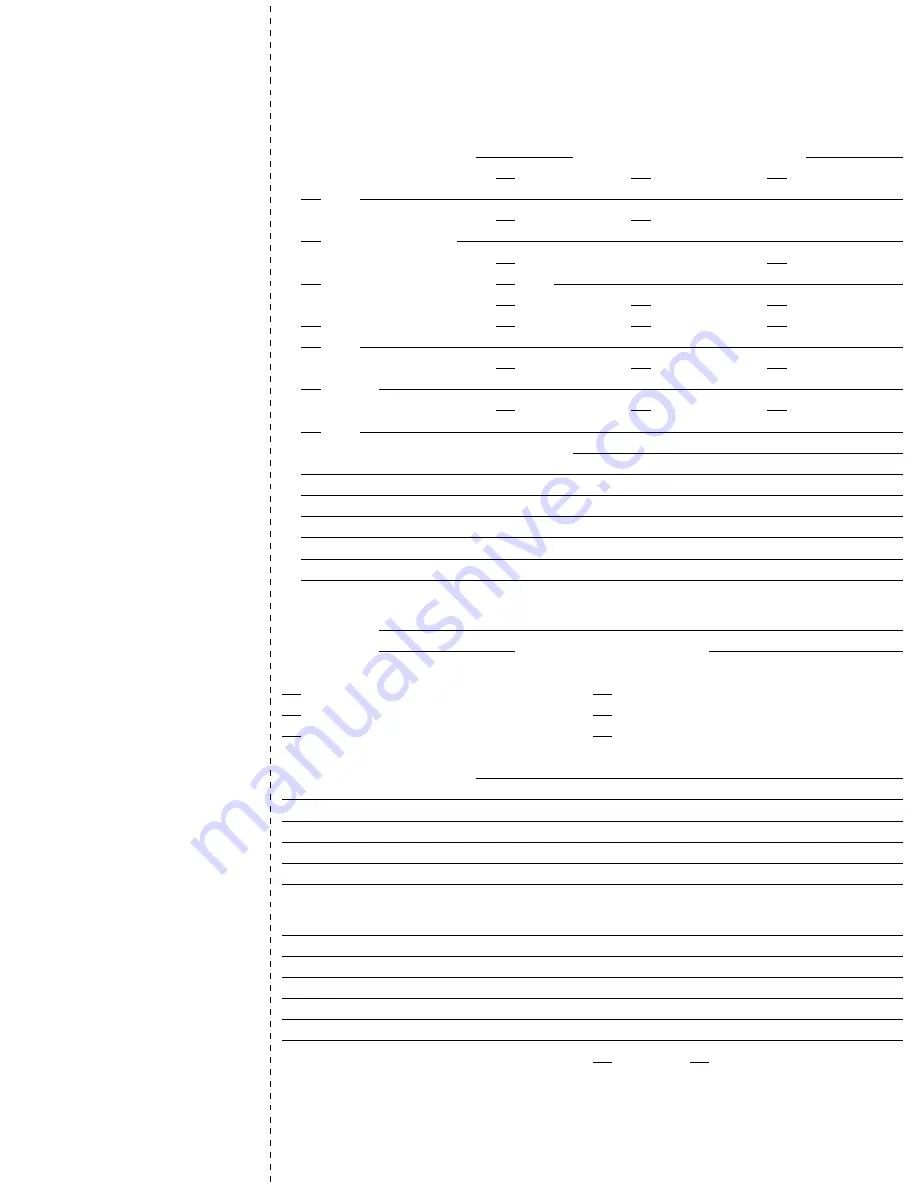
You'll be entered into a quarterly drawing for
free
Cisco Press books by returning this survey! Cisco is dedicated to customer
satisfaction and would like to hear your thoughts on these printed manuals. Please visit the Cisco Product Comments on-line
survey at
www.cisco.com/go/crc
to submit your comments about accessing Cisco technical manuals. Thank you for your time.
General Information
1
Years of networking experience:
Years of experience with Cisco products:
2
I have these network types:
LAN
Backbone
WAN
Other:
3
I have these Cisco products:
Switches
Routers
Other (specify models):
4
I perform these types of tasks:
H/W installation and/or maintenance
S/W configuration
Network management
Other:
5
I use these types of documentation:
H/W installation
H/W configuration
S/W configuration
Command reference
Quick reference
Release notes
Online help
Other:
6
I access this information through:
% Cisco.com
% CD-ROM
% Printed manuals
% Other:
7
I prefer this access method:
Cisco.com
CD-ROM
Printed manuals
Other:
8
I use the following three product features the most:
Document Information
Document Title: Cisco PIX Security Appliance Hardware Installation Guide
Part Number:
78-15170-03
S/W Release (if applicable):
On a scale of 1–5 (5 being the best), please let us know how we rate in the following areas:
The document is complete.
The information is accurate.
The information is well organized.
The information I wanted was easy to find.
The document is written at my
technical level of understanding.
The information I found was useful to my job.
Please comment on our lowest scores:
Mailing Information
Organization
Date
Contact Name
Mailing Address
City
State/Province
Zip/Postal Code
Country
Phone (
)
Extension
Fax
(
)
May we contact you further concerning our documentation?
Yes
No
You can also send us your comments by e-mail to
, or by fax to
408-527-8089
.
When mailing this card from outside of the United States, please enclose in an envelope addressed to the location on the back of this card with
the required postage or fax to 1-408-527-8089.





























