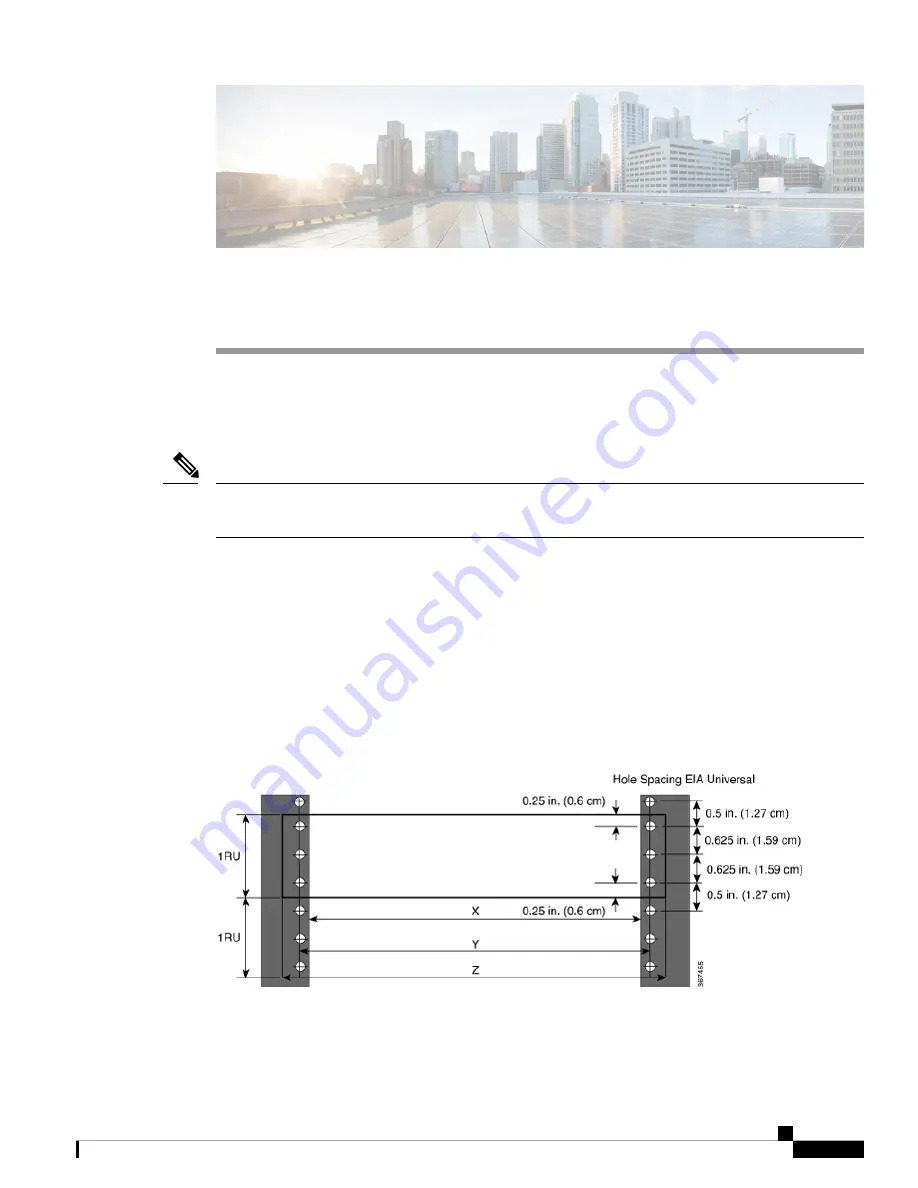
Install the Chassis
Before you begin this task, ensure that you have read and understood the safety warnings in the Standard
Warning Statements section of the Safety Warnings handout topic.
Installing the Cisco NCS 5700 router involves these tasks:
The images in this chapter are only for representation purposes, unless specified otherwise. The chassis' actual
appearance and size may vary.
Note
•
•
Rack Mount the Chassis, on page 2
•
Ground the Chassis, on page 35
•
Connect AC Power to the Chassis, on page 37
•
Connect DC Power to the Chassis , on page 40
•
Power Supply Unit Input and Output Ranges, on page 43
Rack Types
Figure 1: Rack specification EIA (19 inches and 23 inches)
Install the Chassis
1


































