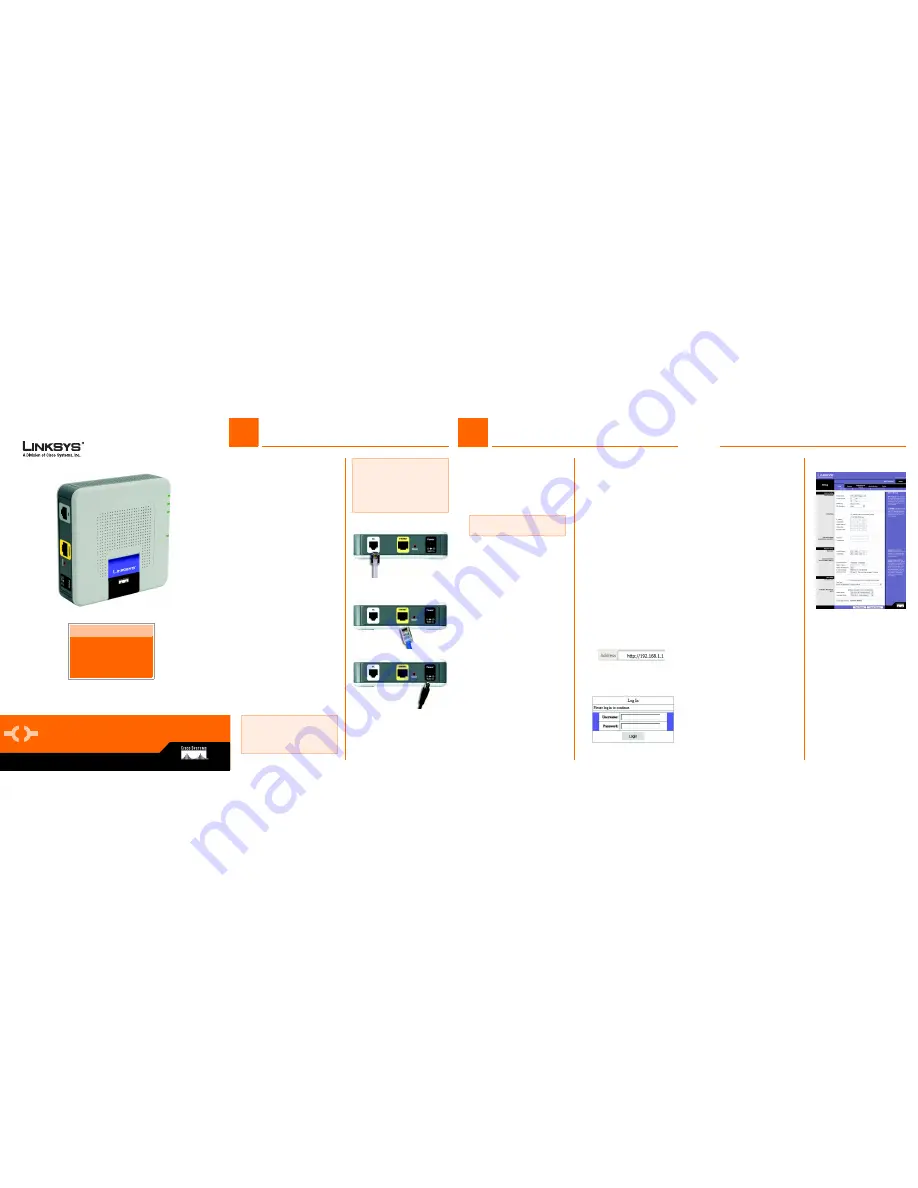
Model No.
Quick Installation
Model No.
WIRED
ADSL Modem
Package Contents
• ADSL Modem
• Power Supply
• User Guide on CD-ROM
• Telephone Cable
• Ethernet Cable
1
Connecting the ADSL Modem
B
NOTE:
Make sure you only place
the microfilter or splitter between
the telephone and wall jack and not
between the Modem and wall jack.
Contact your Internet Service
Provider for additional details.
Connecting the Modem
You can use the Setup CD-ROM or
this Quick Install to install the
modem. The Setup program is
available to Windows 2000 & XP
users only.
A
Connect one end of the
provided phone cable to
the DSL (RJ-11) port that is
on the back of your Modem
(Figure A). Connect the
other end of the phone
cable to the wall jack with
DSL service.
B
Connect one end of the
provided Ethernet cable to
your PC’s Ethernet port
(Figure B). Connect the
other end of the cable to
the Ethernet port on the
back of your Modem.
C
Connect the power
adapter to your Modem
(Figure C) and to the
electrical outlet.
D
Turn on your PC.
The connection of the Modem is
complete.
For Step 2, you will need the
setup information provided by
your ADSL Internet Service
Provider (ISP). If you do not
have this information, please
contact them before
proceeding.
A
Open your web browser.
(You may get an error
message at this point.
Continue following these
directions.) Enter
http://192.168.1.1 in the
web browser’s
Address
field. Press the Enter key.
B
A Login window, shown in
Figure B, will appear.
Enter admin in lowercase
letters in the
User Name
field, and enter admin in
lowercase letters in the
Password
field (admin is
the default user name
and password.) Click the
Login button.
C
The
Basic Setup
screen
will appear with the Setup
tab selected. Based on
the setup instructions
from your ISP, you may
C
AM200 (EU/LA)
A
A
B
need to provide the
following information.
ADSL Settings. The
Modem supports the
following Encapsulations:
RFC 1483 Bridged, RFC
1483 Routed, RFC 2516
PPPoE, RFC 2364 PPPoA
and Bridged Mode Only.
Each
Basic Setup
screen
and available features
will differ depending on
what type of
encapsulation you select.
VC Settings. Virtual
Circuits (VPI and VCI):
These fields consist of two
items: VPI (Virtual Path
Identifier) and VCI (Virtual
Channel Identifier). Your
ISP will provide the
correct settings for these
fields. Multiplexing: Select
LLC or VC, depending on
your ISP.
Your ISP will provide the
correct settings.
2
Configuring the ADSL Modem
C
NOTE:
If your PC’s Ethernet
adapter is not set up, refer to the
Ethernet adapter’s user guide for
more information.
NOTE:
You only need to configure
the Modem once.




















