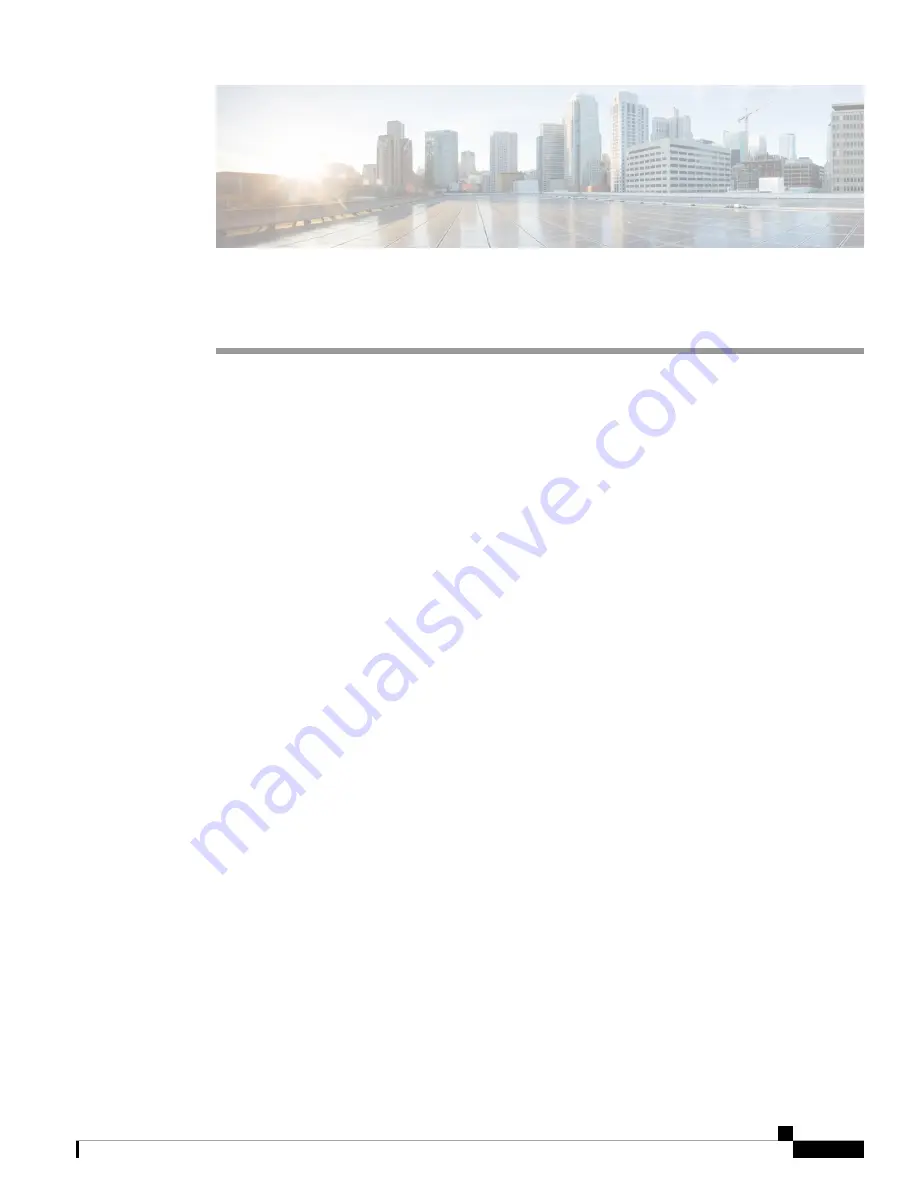
Get To Know Your Switch
This chapter contains the following sections:
•
•
Rack Mounting Switch, on page 2
•
Wall Mounting a Switch, on page 3
•
Stacking the Switches, on page 5
•
Power over Ethernet Considerations, on page 7
•
•
Configuring Switches, on page 11
•
Restoring Factory Default Settings, on page 13
•
Introduction
Thank you for purchasing the Cisco CBS Series Switch. The Cisco CBS Series Switches combine powerful
network performance and reliability with a complete suite of network features that you need for a solid business
network. These expandable Gigabit Ethernet switches, with Gigabit or 10-Gigabit uplinks, provide multiple
management options, rich security capabilities, and Layer-3 static routing features far beyond those of an
unmanaged or consumer-grade switch, at a lower cost than fully managed switches.
Before You Begin
Before you begin installing your device, ensure that the following items are available:
• RJ-45 Ethernet cables for connecting network devices. A category 6a and higher cable is required for
10G ports; a category 5e and higher cable is required for all other ports.
• Tools for installing the hardware.
• The rack-mount kit packed with the switch contains four rubber feet for desktop placement, and
two brackets and twelve screws for rackmounting.
• If the supplied screws are lost, use replacement screws in the following size:
• Diameter of the screw head: 6.9 mm
• Length of face of screw head to base of screw: 5.9 mm
• Shaft diameter: 3.94 mm
Get To Know Your Switch
1
































