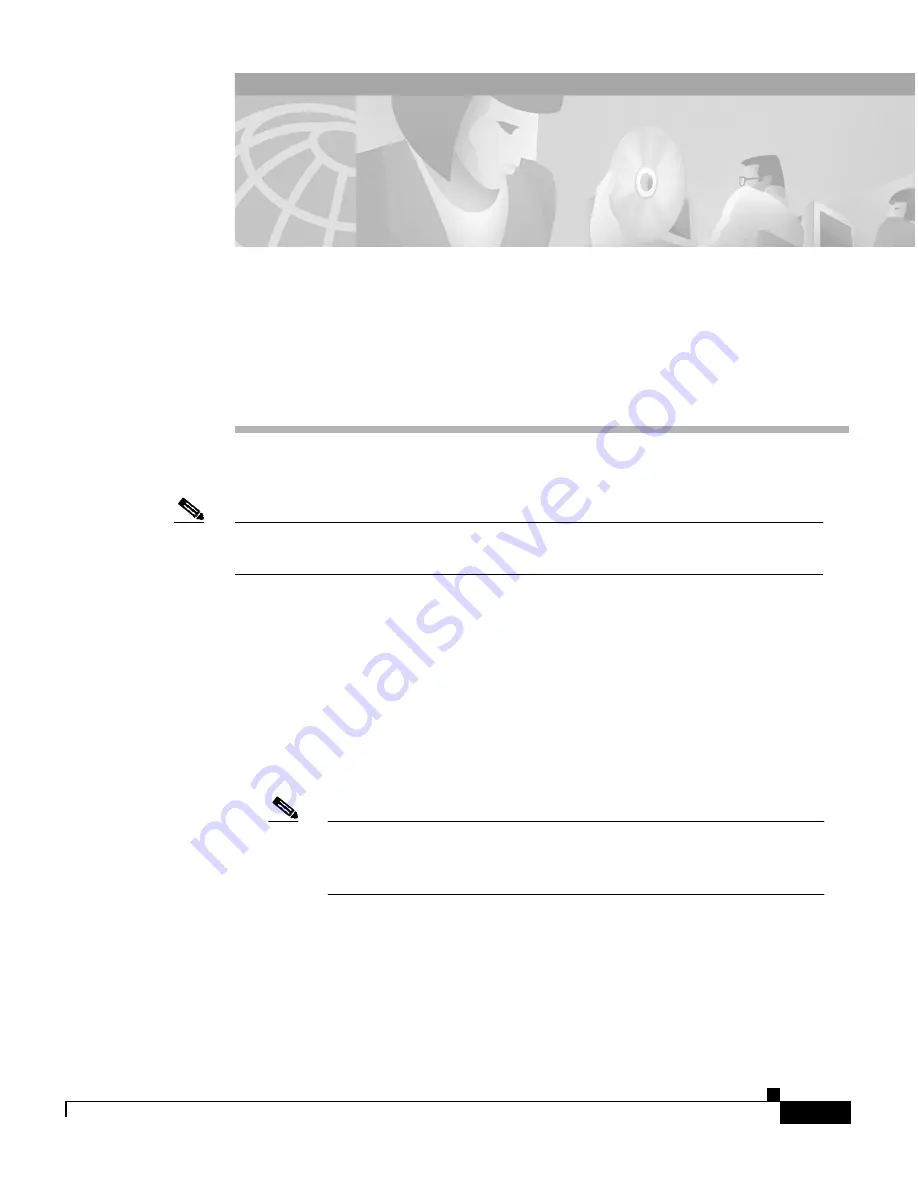
C H A P T E R
3-1
Cisco 7609 Internet Router Installation Guide
OL-5079-04
3
Installing the Cisco 7609 Internet
Router
Note
This document describes the Cisco 7609 Internet Router (OSR-7609) and not
the Cisco 7609 Internet Router (CISCO7609).
This chapter describes how to install a Cisco 7609 Internet Router (OSR-7609)
in a rack. For first-time installations, perform the procedures in the following
sections in the order listed:
•
Unpacking the Cisco 7609 Internet Router, page 3-2
•
Installing the Rack-Mount Kit, page 3-3
•
Installing the Cisco 7609 Chassis in the Rack, page 3-8
•
Installing the Stabilizer Kit, page 3-10
Note
If you are installing a free-standing (not rack-mounted) Cisco
7609 Internet Router, you must install the stabilizer kit, which is
included in the accessories box.
•
System Ground Connection, page 3-12
•
Installing the Power Supplies in the Cisco 7609 Chassis, page 3-14
•
Attaching the Interface Cables, page 3-15
•
Verifying Cisco 7609 Chassis Installation, page 3-21

































