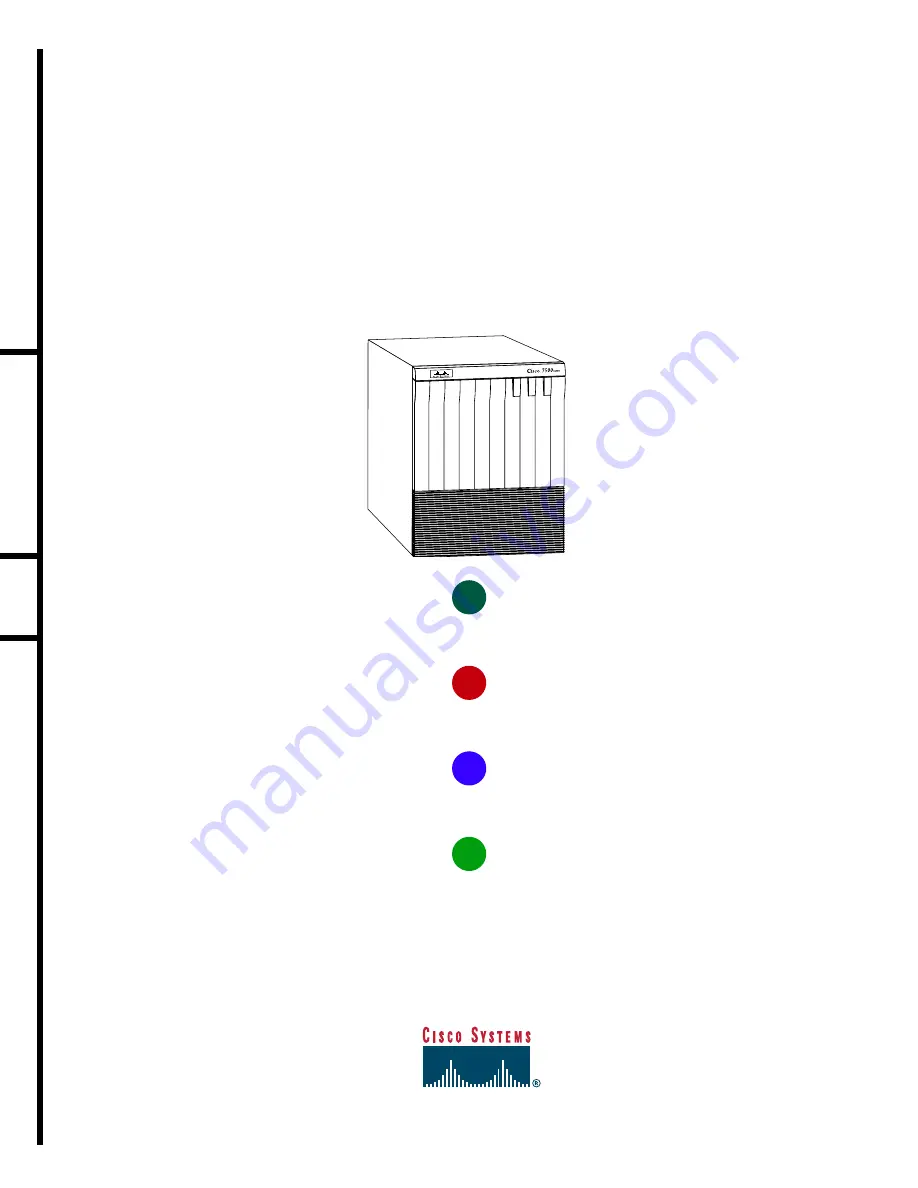
I
NSTALL THE
H
ARDWARE
C
ONNECT THE
RSP
S
TART AND
C
ONFIGURE THE
S
YSTEM
I
NSTALL
F
IELD
R
EPLACEABLE
U
NITS
(FRU
S
)
1
2
3
4
5
Quick Start Guide
Is Cisco documentation helpful? Click
here
or go to http://www.cisco.com/warp/public/732/docsurvey/rtg/ to
give us your feedback.
C
I S C O
7 5 0 7 R
O U T E R
57105
UPPER
POWER
LOWER
POWER
NORMAL


































