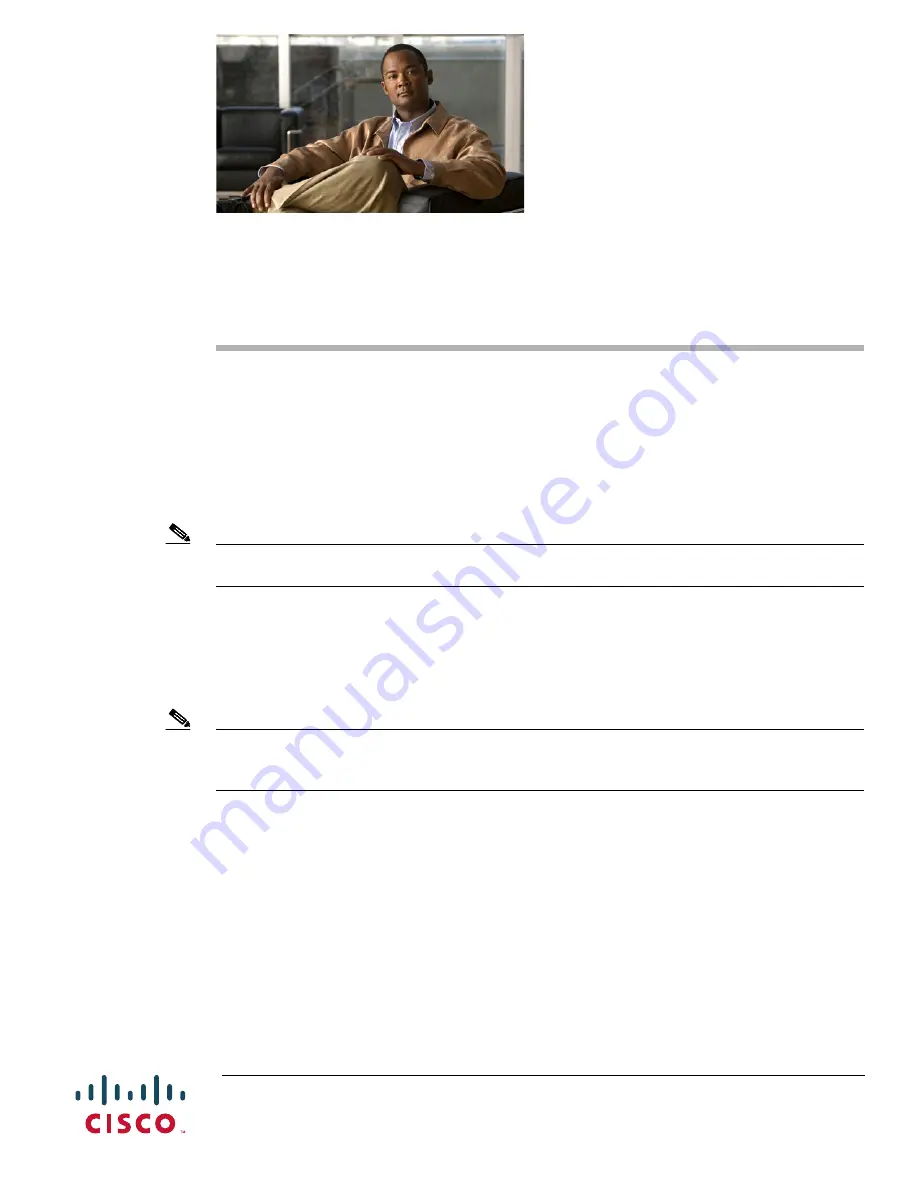
Americas Headquarters:
Cisco Systems, Inc., 170 West Tasman Drive, San Jose, CA 95134-1706 USA
Installing and Upgrading Internal Modules and
FRUs in Cisco 1900 Series ISRs
First Published: May, 14, 2010
OL-22230-01
This document describes how to install or upgrade modules that are located internally within your Cisco
1900 series integrated services router, such as internal modules, memory, internal service modules
(ISMs), power supplies, and blowers. You need to remove the cover from the router to install or remove
any of these items. The document contains the following sections:
Note
The Cisco 1905 ISR and Cisco 1921 ISR have no user- removable or user-installable components. Do
not remove the chassis cover.
•
Safety Warnings, page 2
•
Modules Internal to the Cisco 1905 and 1921 Routers, page 4
•
Modules Internal to the Cisco 1905 and 1921 Routers, page 4
•
Obtaining Documentation and Submitting a Service Request, page 24
Note
To see translations of the warnings that appear in this publication, refer to the
Regulatory Compliance
and Safety Information for Cisco 1900 Series Integrated Services Routers
document that accompanies
your router.


































