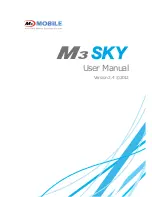Summary of Contents for 9500 Series
Page 1: ...Windows CE Mobile Computer 9500 Version 2 14 ...
Page 14: ...4 9500 Mobile Computer Reference Manual ...
Page 15: ...5 OVERVIEW QUICK START Figure 1 Overview ...
Page 20: ...10 9500 Mobile Computer Reference Manual Figure 5 Installing the Main Battery ...
Page 24: ...14 9500 Mobile Computer Reference Manual ...
Page 40: ...30 9500 Mobile Computer Reference Manual ...
Page 58: ...48 9500 Mobile Computer Reference Manual ...
Page 70: ...60 9500 Mobile Computer Reference Manual ...
Page 94: ...84 9500 Mobile Computer Reference Manual ...
Page 108: ...98 9500 Mobile Computer Reference Manual ...
Page 126: ...116 9500 Mobile Computer Reference Manual ...