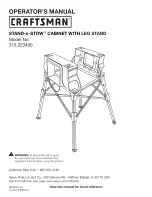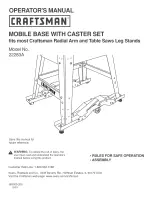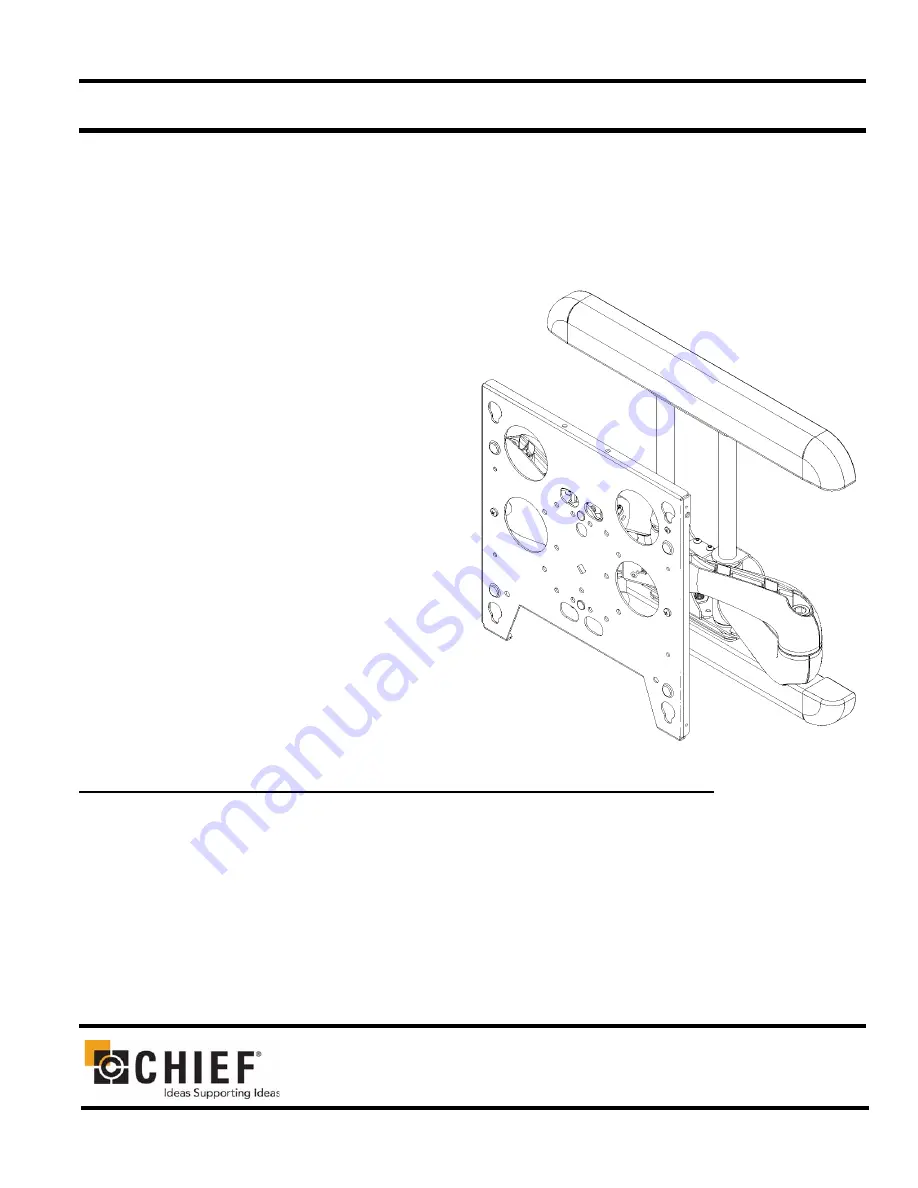
Part # MSP-DCCPPNR
Large Flat Panel Dual Arm Wall Mount
The MSP-DCCPPNR is wall-mounted, rugged, versa-
tile, and installer-friendly. The mount is compatible
with the standard (14” x 14”) PSB interface bracket in
which a display can be mounted in either the land-
scape or portrait position on the mount.
The dual arms on the MSP-DCCPPNR:
•
Extend from the wall 24-7/8” in length
•
Pivot up to 90º left or right of center
The standard mount is shipped with the support posts
for the dual arms centered in the mount. The support
posts can be moved laterally right or left of center to
readily accommodate sites with limited wall space.
The mount also has two inches of height adjustment.
The tilt range for the display is 5º up and 15º down.
The MSP-DCCPPNR was designed for fast installa-
tion. After drawing the plumb line and installing the
two top lag bolts into the dual wall studs, the installer
hangs the mount on its top bracket and installs two lag
bolts in the bottom bracket. Next, the installer makes
the height adjustment, mounts the display, and con-
nects the power/audio/video cables, which are
diverted into the built-in path in the swing-out arms.
After making the lateral, rotational, and tilt adjust-
ments, the installation process is complete.
BEFORE YOU BEGIN
•
Caution: To prevent damage to the PNR, which could affect or void the Factory warranty, and to the equip-
ment that will be attached to it, thoroughly study all instructions and illustrations before you begin the
installation. Pay particular attention to the “Important Warnings and Cautions” on Page 2.
•
The combined weight of the components installed on the PNR must not exceed 200 lbs. (90.72kg).
•
The PNR wall mount must be installed on dual wall studs or supporting framework. The wall to which the PNR is
anchored must be capable of supporting
five times
the total weight of the mount and all attached equipment.
•
If a defect is discovered after Dell’s initial 21 day Customer Satisfaction period, Chief Mfg. will, at its option, repair
or replace the product at no charge provided it is returned during the warranty period. Please note contact informa-
tion for Chief Mfg. listed below:
CHIEF MANUFACTURING INC.
1-800-582-6480
952-894-6280 FAX 952-894-6918
8401 EAGLE CREEK PARKWAY, STE. 700
SAVAGE, MINNESOTA 55378 USA
PART NO. 8805-000146 (Rev. B)
2005 Chief Manufacturing
www.chiefmfg.com
10/05
I N S T A L L A T I O N I N S T R U C T I O N S
Summary of Contents for MSP-DCCPPNR
Page 3: ...3 Installation Instructions MSP DCCPPNR DIMENSIONAL DRAWING ...
Page 14: ......