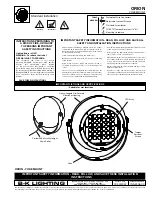Chauvet 4BAR Tri, User Manual
The Chauvet 4BAR Tri is a highly versatile lighting system designed for professional stage performances. With its vibrant color mixing capabilities and sleek design, this product will enhance any event. Find the detailed User Manual for free download at our website, where you can easily access the manual and explore its various features and functions.