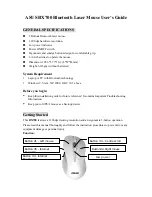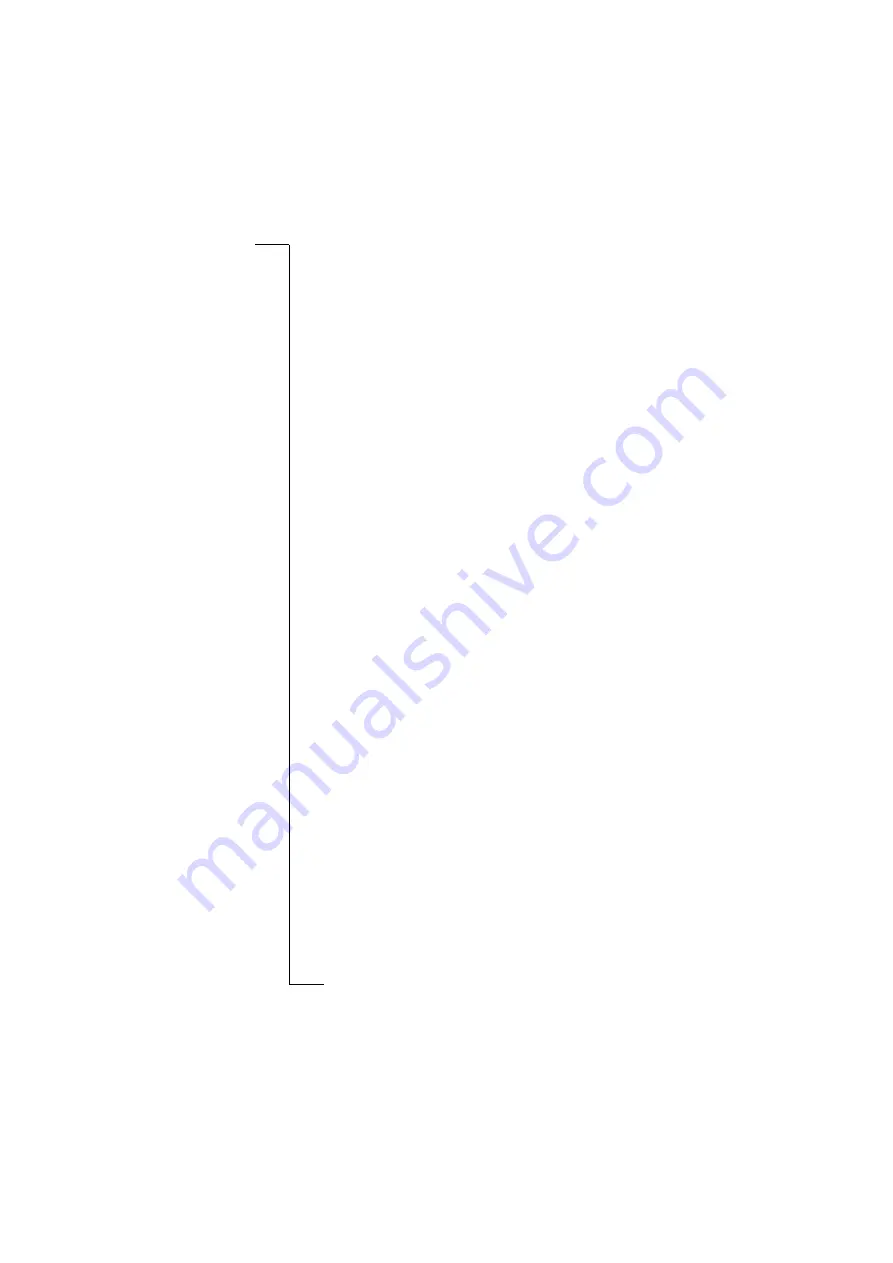
No
t f
or
om
er
ci
al
U
se
English
3
English
Turning your Chatpen on/off......... 8
Writing and drawing ...................... 8
Marking a box................................ 9
Character fields.............................. 9
Using notepads and
the Chatpen memory.................... 10
Using the phone book .................. 10
Sending e-mail or fax messages .. 11
Sending text/graphical
messages (SMS) .......................... 12
Sending a notepad........................ 14
Editing ticks and characters......... 14
Charging the battery .................... 15
Setting languages......................... 15
Changing ink cartridges............... 16
Re-pairing your Chatpen ............. 16
Resetting your Chatpen ............... 17
Master reset ................................. 17
Chatpen functions ........................ 18
Chatpen status indication............. 19
Troubleshooting........................... 19
Technical data.............................. 23
Safe and efficient use................... 23
Limited warranty ......................... 25
Declaration of conformity ......... 164
Sony Ericsson Chatpen™ CHA-30
Second edition (December 2001)
This User’s Guide is published by
Sony Ericsson Mobile
Communications AB
, without
any warranty.
Improvements and changes to
this User’s Guide necessitated by
typographical errors, inaccuracies of
current information, or improvements
to programs and/or equipment, may
be made by
Sony Ericsson Mobile
Communications AB
at any time
and without notice. Such changes
will, however, be incorporated into
new editions of this User’s Guide.
All rights reserved.
©Sony Ericsson Mobile
Communications AB
, 2001
Publication number:
LZT 108 5067 R1A