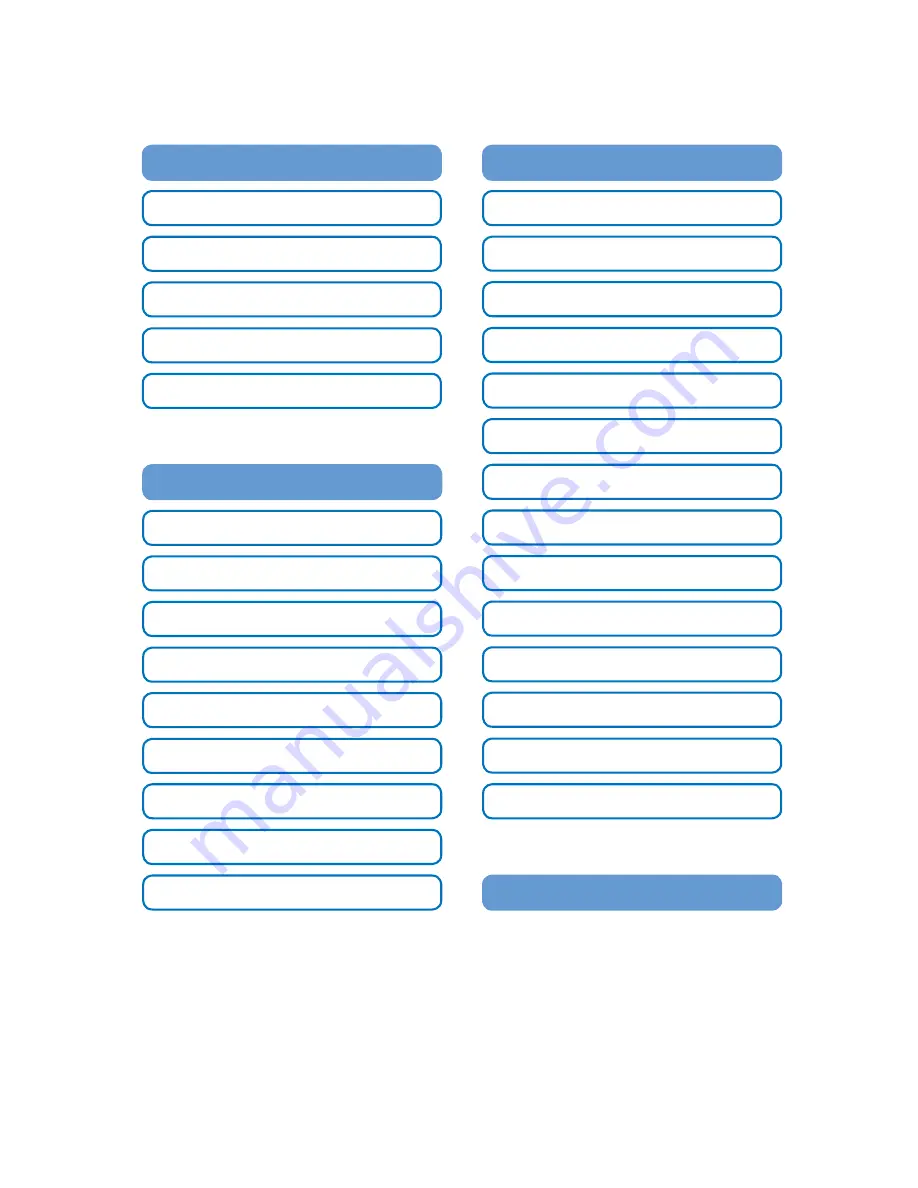
Challenger
Optics.com
Wavelength Specific Optical Testing and Measurement Equipment
CO-OPM-CW12 / Interactive Operating Manual
Best viewed with Adobe Acrobat Reader
2.1 Operating Keys 4
2.3.1 Scan Set 11
1.1 Special Features 2
2.3.6 Data Format 15
2.2 Key Function 5
1.2 Specifications 2
2.2.5 Graph 8
2.3.7 System Info 15
2.2.1 Power ON / OFF 5
2.3.2 Offset 12
1.3 Accessories 3
2.2.6 Save 8
2.3.8 Scan Display 16
2.2.2 Mode 6
2.3.3 Auto Power Off 13
2.2.7 Recall 9
2.3.9 PM Mode 17
2.2.3 dB / dBm 7
2.3.4 Time Set 13
1.4 Charge Method 3
2.3.10 Scan Mode 18
2.3.12 Display Unit 20
2.2.4 Scan 7
2.3.5 Data Delete 14
1.5 Meter Care 3
2.3.11 Threshold 19
2.3.13 Graph Unit 21
2.3.14 Below Threshold 21
Wavelength Chart 22
2. Getting Started
4
2.3 Menu
10
1. Introduction
2
092217


































