Reviews:
No comments
Related manuals for K20

Bluetooth Keyboard
Brand: TabletKiosk Pages: 4

MiniPad BK300
Brand: B-Speech Pages: 21

Media-PC Keyboard + Remote Control
Brand: cabstone Pages: 16

Elite MKG300
Brand: J.Burrows Pages: 8

RFKBS-25A
Brand: A4Tech Pages: 9

NEO ZIGBEE 3.0
Brand: IMMAX Pages: 2

PartaSaund PSS-100
Brand: Yamaha Pages: 4

DARK MATTER 62
Brand: SilverHT Pages: 4

KEY4ALL X510 Series
Brand: Hama Pages: 15

VSACC25612-1
Brand: ViewSonic Pages: 15

8750 Proteus I
Brand: Paia Pages: 60

KC 1000 SC
Brand: Cherry Pages: 4

KEYRIG KeyRig 49
Brand: M-Audio Pages: 24

1120396
Brand: Ravcore Pages: 50

THEOREM
Brand: ENHANCE Pages: 20

RWK-01
Brand: Qub Works Pages: 2

9112H
Brand: BTC Pages: 2
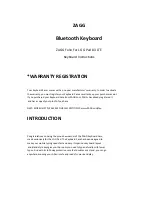
FOLIO
Brand: Zagg Pages: 7













