Reviews:
No comments
Related manuals for CAUQ Series

165
Brand: Falcon Pages: 19

15894
Brand: Seville Classics Pages: 2

104389
Brand: Hama Pages: 8

d2 300938
Brand: LaCie Pages: 2

iUSBPORTHD
Brand: SANHO Pages: 24

RESU RESU10H Prime
Brand: LG Pages: 8

HXD2U50PL
Brand: LG Pages: 21

NeroPdvd
Brand: LG Pages: 15

UBVB1GS01L
Brand: LG Pages: 1

Portable Theater HXF2
Brand: LG Pages: 48
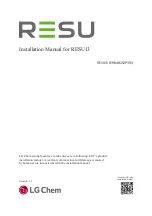
EH048252P3S1
Brand: LG Pages: 50

UBVB2GS01L
Brand: LG Pages: 1

816172
Brand: Westfalia Pages: 18

6X3 Canterbury Shed
Brand: BEARICUDA Pages: 14

SAG HARBOR
Brand: BEARICUDA Pages: 30

Flexilo
Brand: Okofen Pages: 48

Supero SC847DE16-R2K02JBOD
Brand: Supermicro Pages: 103

SuperServer SSG-620P-E1CR24H
Brand: Supermicro Pages: 134

















